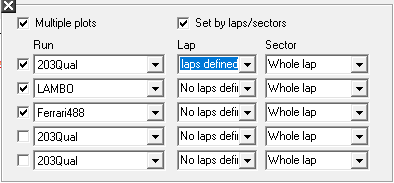Display Multiple Map Traces
When using the Track Map, it is often useful to be able to compare different runs, laps, drivers and even settings on the car! The easiest way to do this is to load up all the data you want to look at, set up the Lap Marker and Sectors, then use the Track Map to display and compare the data. To do this, open up the Data options on the Track Map:
In this example, we have loaded three sets of data on the same track. To display the first lap from each run, select Multiple plots from the "Use data from" section of the options, make sure that the "Set by laps/sectors" option is ticked, then select the runs, laps and sectors you wish to display. Click Close and your choices will be displayed, with colour co-ordination for easier viewing.
You can offset the map traces by checking the "Offset individual maps" option in the Track Map Options, please note that you cannot select data while this mode is enabled, you can only use the Real Time Playback Controls to select where the markers are. Also please note that the track markers will not be displayed as they would be giving inaccurate positioning to the offset map traces.