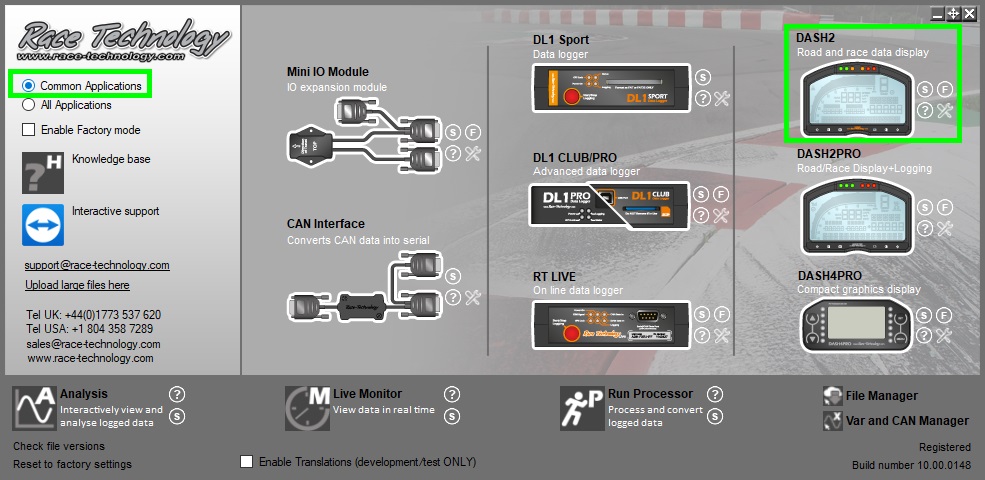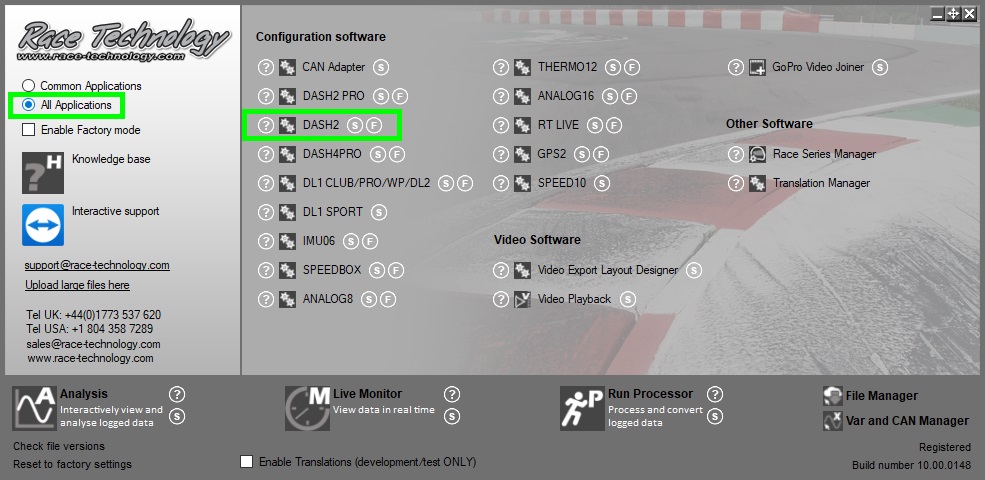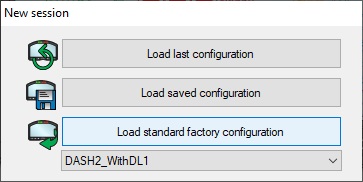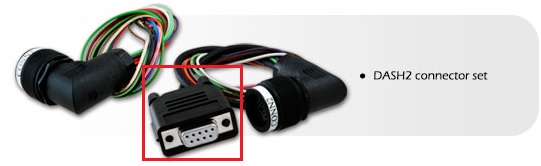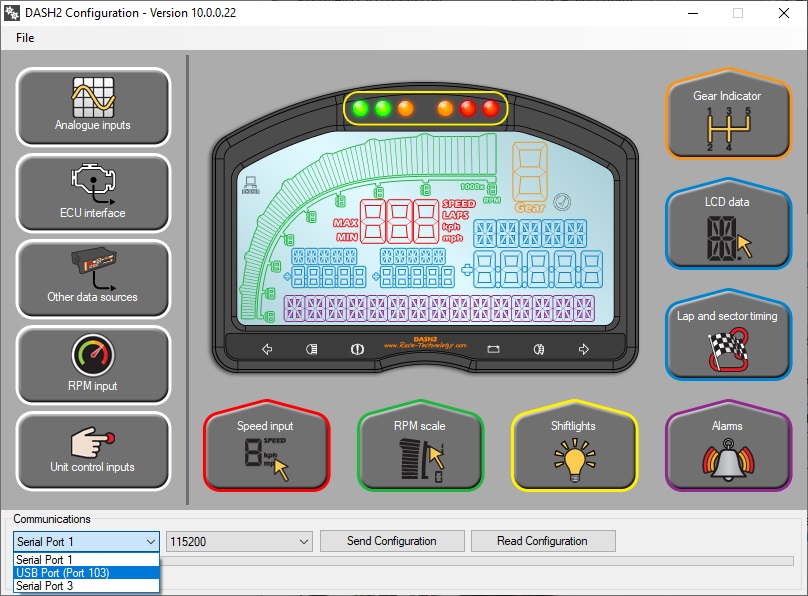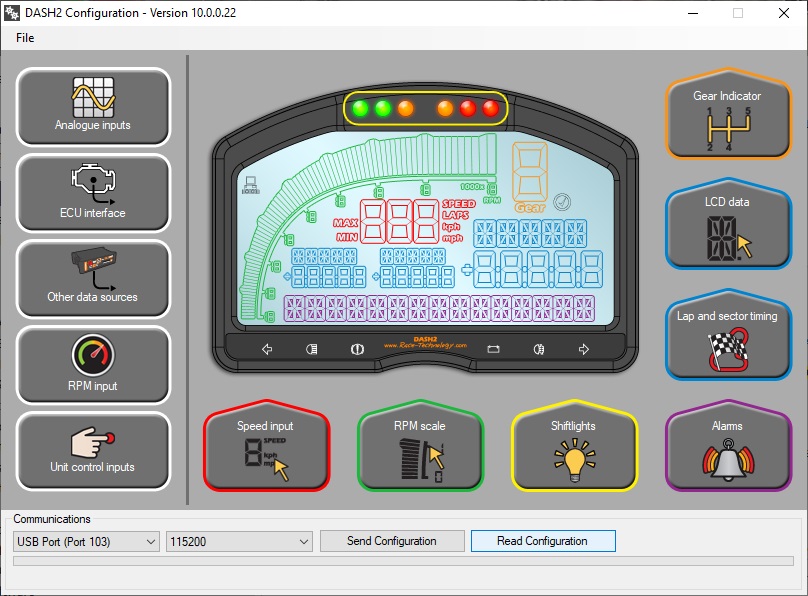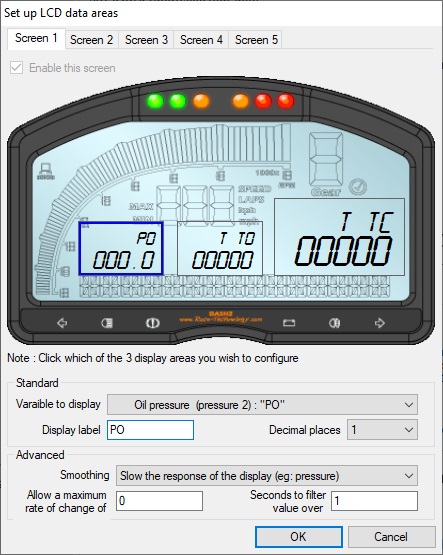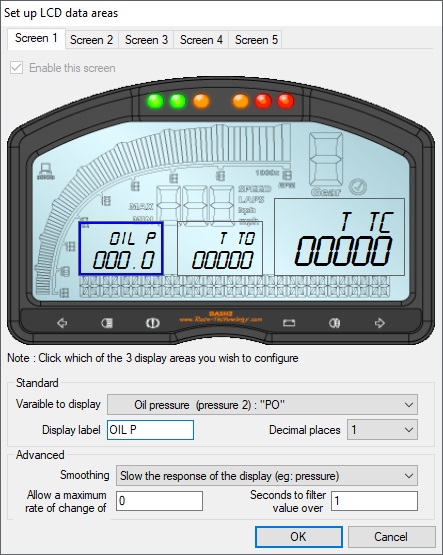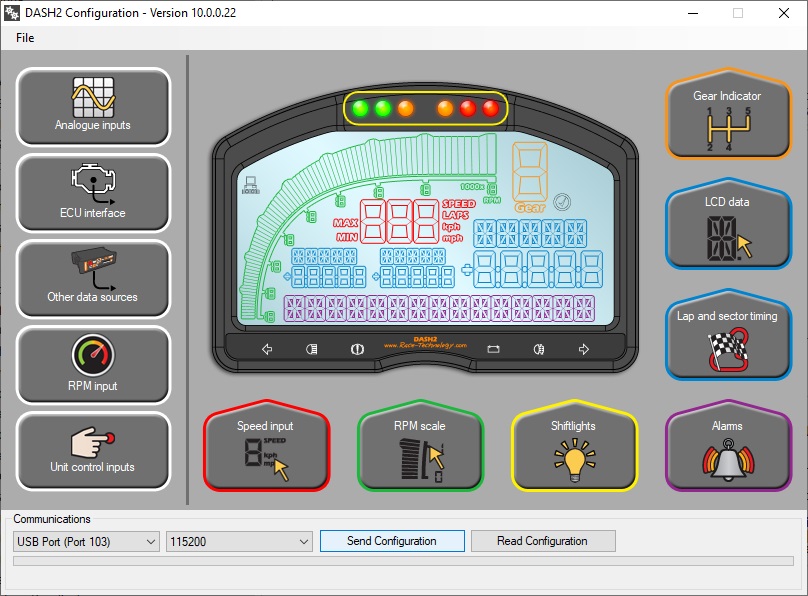How Do I - Name A Sensor Channel?
Step 1
Double click on the Race Technology desktop icon to open the Race Technology Program Launcher:
Step 2
Open the DASH2 configuration software assistant from the Race Technology program launcher:
Step 3
In the New session window that appears, click Load standard factory configuration:
Step 4
Connect the DASH2 to the PC via the serial port connector on the supplied wiring harness. You may also need to use a USB to serial adaptor, if your PC does not have a direct serial port:
Step 5
Open the Communications drop down box & select the DASH2 communication port:
Step 6
Load your current configuration into the DASH2 configuration assistant. Alternatively power up the DASH2 & click Read Configuration to read the configuration from the unit:
Step 7
Open the LCD Data section:
Step 8
Select the channel you want to name by clicking on its display area within the dash symbol. Enter the desired sensor channel name in the Display label box:
Step 9
Once the desired sensors channels have been named, click OK in the LCD data window & select Send Configuration to update the dash: