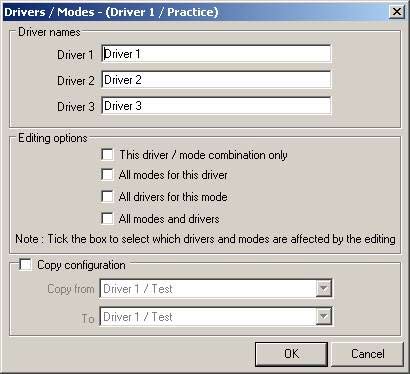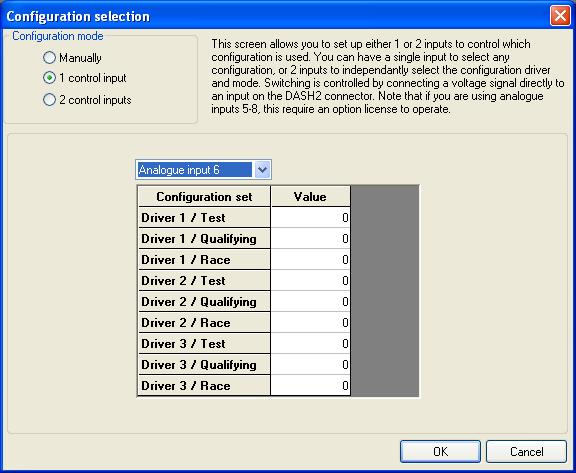Set up configuration sets
The configuration sets on the DASH2 PRO enable up to three drivers to each set their own configurations for the DASH2 PRO, each driver can then choose from up to three of their own settings, so they can have a different setting for Test / Practice / Race.
The nine different configurations are completely independent, so it is entirely possible to have changes from a simple difference such as the scaling used on the RPM scale, to changing everything including filtering on channels and what data is logged to the card or sent out of the serial port. During editing, options exist for setting the current changes to all drivers, all modes, or just one particular driver and mode. All of the driver options are set up from the DASH2 PRO configuration software. Open up the software and select Options / Drivers/Modes:
In the top box names can be given to the drivers. These are used within the software so you can easily tell which setup is being edited.
The editing options give selections as to what is being edited.
Finally it is possible to copy configurations from one setting to another. This is useful if a number of changes have been made to one configuration and an exact copy of it is required.
Choosing which configuration set to edit is done by selecting the required set from the Configuration set menu.
Switching between the different user modes can be done from the DASH2 PRO directly, more details of which are here, alternatively it is possible to set up an analogue input on the unit to act as a switch between drivers and modes. To do this select Configuration Set / Configuration Selection.
Then select the '1 Control input' option.
Select the variable you would like to use from the drop down menu. Note that if the analogue input is currently used for something else, such as logging data or as a unit control input it will not appear in the list.
and finally enter the voltage at which the configuration set should be active for each of the configuration sets.