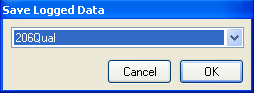Loading And Saving Raw Data
To load Raw Data, you can either click the

button on the tool bar, or go to
> File > Load Logged Data. This allows you to load one or multiple
.RUN files, please note you can only have up to 10
.RUN files loaded at any one time. To load multiple runs for comparison, you can either:
- Load the runs one at a time. Simply go to "File" and "load" and select a run to load - you can repeat this up to 10 times or until you've loaded all the data of interest.
- Load them all at the same time. To do this go to "File" and "load" and select all the files that are required. To select multiple files use the standard windows convention of holding down either the "ctrl" or "shift" buttons. Once you click okay all the selected files will be loaded.
Please note that it doesn't make sense to compare data from different circuits/courses. When you load two runs of the same circuit/course, then the software will compare the courses and overlay them correctly. If you load two circuit/courses that are over approximately 20km apart from each other then the software will just match the start points and draw them from there. No comparison can be made, other than that of the circuit/course layout.
To save raw Data, you go to > File > Advanced Load/Saves > Save Logged Data. This will bring up a dialog asking you which run you wish to save:
When you click OK, the program will ask you where you want to save the file to, the default path will be C:\, unless you have set the default paths.

 button on the tool bar, or go to > File > Load Logged Data. This allows you to load one or multiple
button on the tool bar, or go to > File > Load Logged Data. This allows you to load one or multiple