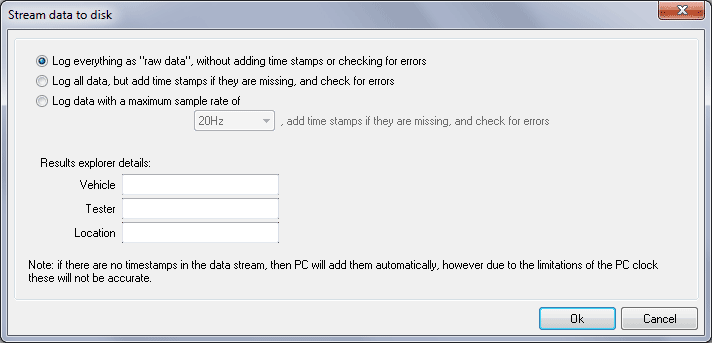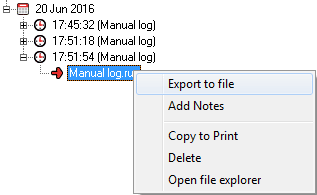Streaming Data to the PC
"Start logging input data to PC disk" option records live serial data coming from the data logging device (DL1, SPEEDBOX etc.) into a Run data file (.Run) - so that it can be loaded into the Analysis software for later analysis. The recorded file can also be output to a Race Technology device using the Live Monitor.
To stream data coming from a data logging device:
- Connect the device that output data to the PC using one of the connection methods mentioned here.
- To start streaming, Click the menu item File -> Start logging input data to PC disk
- To stop streaming, click the menu item m LOGGING -> Stop logging input data to PC disk It will stop recording data to disk, and finalize the .RUN file.
When you click the “Start logging input data to PC disk” menu item, “Stream data to disk” dialog will be open. It has options to select the data logging method (Log Raw data, Log all data or Log data with a sample rate.)
This dialog has two sections:
- Data streaming options which you can select the amount of data to be logged to the Run data file, whether you want to log them with or without time stamps or to select a sample rate.
- The Results explorer details lets you add information about the data to be streamed. This information will be stored in a separate file along with the streamed data. This is very useful to identify the data at a later time.
A new folder will be created for each data streaming operation and that folder will be saved to a predefined location in your disk. Results explorer organizes this data in tree format.
Right clicking on a tree node will open the context menu that has other operations possible with the streamed data.
- Export to File: Lets you export the data file to a specified location
- Add Notes: Add or change the notes about the stream data (stored in a file along with the stream data)
- Copy to Print: This command helps you to copy one or more data nodes one after another into an internal memory buffer. The buffered data can be copied to Windows clipboard by using the command “File -> Copy to Clipboard”.
- Delete: Removes the node with all associated data including notes you added the data
- Open file explorer: Opens the folder where stream data resides
Note: that Result Explorer also shows the entire tests conducted by the user using the Performance monitor.