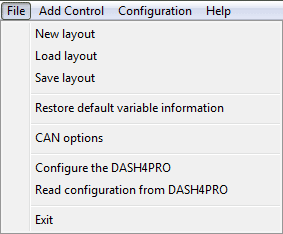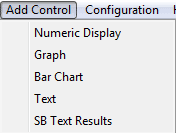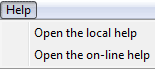Menu-bar
The menu bar runs along the top of the main display window. It allows you to open up a number of sub-menus. These menus will give you the access to the following options:
File Menu
This option will clear away all of the objects from the design window.
This allows you to load a previously saved CMG file.
This will save your design (configuration) to a CMG file.
- Restore Default Variable Information
Variable information get changed when you make changes to the variable properties. This option helps you to restore the variable tree to the original state it had when you start the software for the first time.
This will open the Load CAN Config files dialog that allows you to add CAN files and to set the CAN bit rate.
- Send configuration to Device
This allows you to program the device with the new configuration data. The device firmware will also be updated.
- Read Configuration from DASH4PRODevice
This reads the current configuration from Device and loads into the configuration software.
This allows you to exit from the program.
Add control menu
This menu allows you to add controls to the design area. Each of the seven screens that are available on the device are capable of displaying up to ten controls. Following section briefly discusses each of these controls.
For more information on the properties of the controls read the Control Properties section.
The Numeric Display represents the data in numerical form. This display will update on the display screen as data is logged. For more information on altering the properties of this control refer Numeric display properties section.
This displays information in the form of a graph which updates itself as data is logged. For more information on altering the properties of this control, refer Graph properties section.
This displays the information as a progress bar, which updates as data is logged. For more information on altering the properties of this control, refer Bar-Chart properties section.
This control allows you to add text to the display. The text will not be affected by any data that is logged. For more information on altering the properties of this control, refer Text properties section.
When triggered tests are enabled, text results object is used to display output from a SPEEDBOX unit.
Configuration Menu
This menu allows you to configure the Gear variable and shift lights.
Allows you to configure Normal data screens to switch automatically between them depending on a variable value.
This menu item opens the Gear Indicator setup dialog that allows you to configure the Gear variable. When configured correctly, gear variable returns the current gear you are in.
Opens the RPM dialog that is used to configure the engine RPM
Opens the Shift lights dialog that is used to configure the shift lights on DASH4PRO display unit.
Opens the Reference sector times dialog that allows you to program a set of reference sector times and calculate Predictive lap time, reference sector delta and reference lap delta based on that.
With General options
- You can set variable timeout value
- enable/disable resetting all variables when a new run starts
Help Menu
This menu allow you to open the local help file (installed with the software) or to access the online help system.