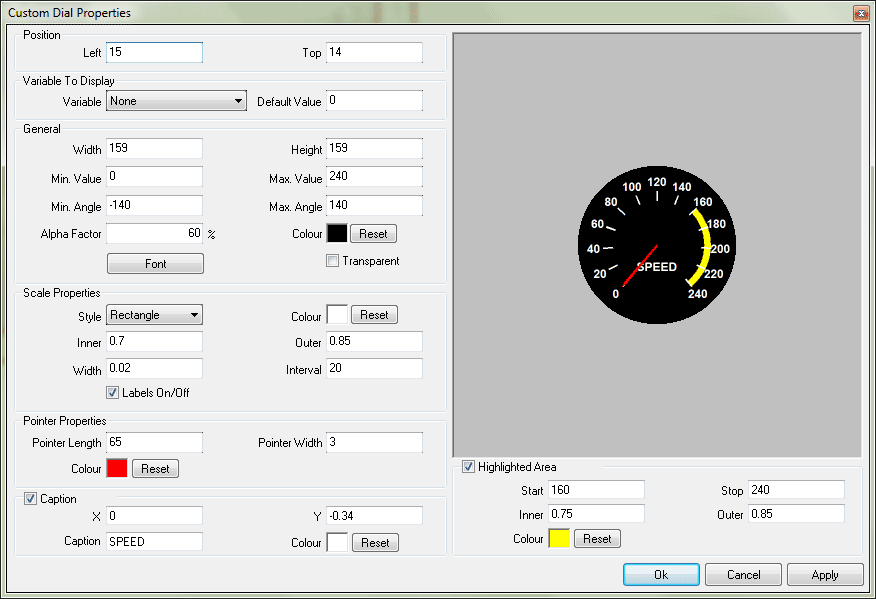Custom dial properties form
The form contains the following:
Position related properties
- Left and Top (text boxes) – These are the coordinates of the left and top border of the control. These two coordinates must be divisible by 16. if they aren't software will automatically adjust them.
Variable to display
- Variable (combo box) – This allows you to select the input variable. At run time the current value of the variable will be displayed by way of a rotation of an custom dial. This property can be changed by dragging and dropping the appropriate variable from the variables pane in to the body of the control in the design area.
- Default value (textbox) – This is a default value assigned to the variable at start-up (when the overlay file is loaded). This will be used to generate the sample that is displayed on the design area.
General properties
- Width and Height (text boxes) – These are the width and height of the control. These two values must be divisible by 2. if they aren't software will automatically adjust them.
- Min. value and Max. value (text boxes) – Determines the maximum and minimum values available in the scale.
- Min. angle and Max. angle (text boxes) – start and stop angles that corresponds to the "Min. Value" and "Max. Value". Note that if the variable value is below the min value the angle of the pointer will be set to the min. angle and if the variable value is greater than the max value then the angle of the pointer will be set to the max. angle
- Font (command button) - this is used to change the font properties.
- Alpha factor (text box) – This specifies the transparency of the custom dial in the final video. Values may range form 100 (opaque) to 0 (invisible).
- Colour – This allows you to select the background colour of the dial.
- Transparent (check box) - when checked dial background will be transparent in the final video.
Go to the
examples section on how these values can be manipulated to draw a dial of your choice.
Scale Properties
- Style (combo box) - This allows you to change the shape of the tick marks.
- Colour – This allows you to select the colour of the tick marks.
- Inner and Outer (text boxes) - The "Inner" property defines the edge of the tick mark closest to the center of the dial and the "Outer" property defines the edge of the tick mark farthest from the dial center. Default values for the Inner position is 0.7 and the Outer position is .85. hence tick marks are 0.15 units long by default. Note that the inner value should be less than the outer value.
- Width (textbox) - Width of the tick marks.
- Interval (textbox) - This determines the interval between tick marks.
- Labels on/off (checkbox) - Determines whether labels appear next to the tick marks
Pointer Properties
- Pointer length (textbox) – the length of the pointer of the custom dial
- Pointer width (textbox) – the width of the pointer of the custom dial
- Colour – This allows you to select the colour of the pointer
Caption
This section enables you to place a text string anywhere on the dial.
- X and Y - Determines the vertical and horizontal positions of the caption. These properties are based on a unit less scale and typically have values between -1.0 and 1.0 where a value of 0.0 is located at the center of the dial control.
- Caption - Type the desired test in this field
- Colour – This allows you to select the colour of the caption
Highlighted area
- Start and Stop (text boxes) - Determines the values at which the highlighted region begins and ends. The values are numbers between MinValue and MaxValue.
- Inner and Outer (text boxes) - The "Inner" property defines the edge of the highlighted area closest to the center of the dial and the "Outer" property defines the edge of the highlighted area farthest from the dial center. Default values for the Inner position is 0.75 and the Outer position is .85. hence the default width of the highlighted area is 0.15 units. Note that the inner value should be less than the outer value.
- Colour – This allows you to select the colour of the highlighted area.