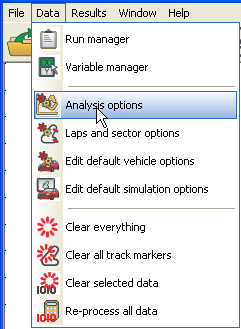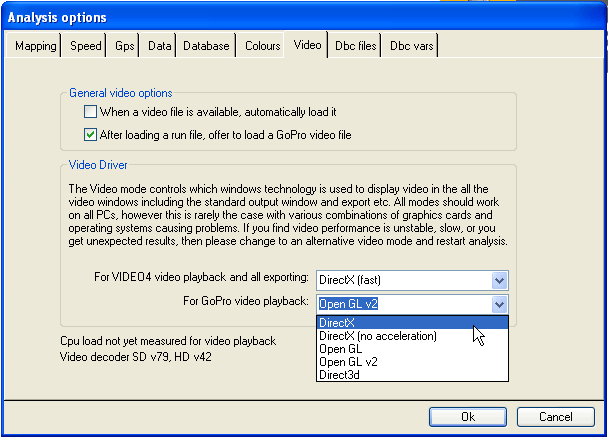Pitfalls and Gotchas:
Video synchronization
The biggest issue with using video and data from 2 independent sources is the video synchronization. Please read this section carefully as there are a number of suggestions available to assist you. Whilst you can manually synchronize each video with each run file, this is time consuming and is not really not a practical option for frequent users. It is recommended that you charge the camera, and get the software set up with the correct time offset before the event, then you can use the file time stamp. Note that is the battery in the GoPro goes completely flat it is possible that the time and date settings will be lost on the camera.
Video failing to load or crashing
The software has been extensively tested on a range of PCs, with different versions of Windows and different graphics cards – however there is a problem that not all graphics modes will work on all systems. We have tried to make the graphics mode selection automatic, but this appears to be unreliable – instead you can set the graphics mode manually and see which suits your system the best. On some machines some modes might cause errors, or might cause very slow performance. The graphics mode is set in “Analysis options” from the Data menu:
On the Video tab:
It is difficult to offer any general advice except generally Direct3d is the newest, but often the slowest display technology. On most of our test PCs Open GL v2 gave the best results.
Video Speed
Displaying HD video is very intensive for CPU usage. Trying to manipulate full 1080p HD video on a netbook is not a good idea.
Our experience is that an i5 laptop, ideally with a separate graphics card rather than a shared memory type gives excellent performance, although an i3 system is also generally adequate.
The faster the PC the faster the screen updates as you highlight points on graphs. If the PC is not fast enough then you will also see that the real time playback of video and data is jerky as the system struggles to keep up.
Finally, HD video export is limited by the CPU performance. On an i5 desktop then full HD exports (1080p) run at about 15 frames per second, on an old laptop this can drop to just a few frames per second of output.
If the video performance is frustratingly slow then consider running the GoPro at 720p instead. This doubles the speed of the video handling at the expense of a barely noticeable reduction in picture quality.