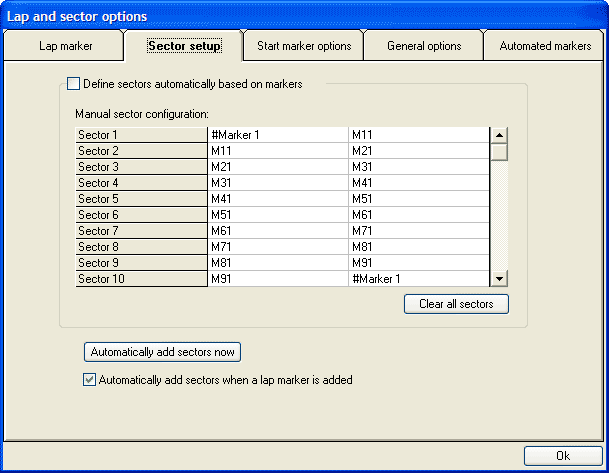The Sector Setup Tab
There is now 2 fundamentally different ways to define sectors which is controlled by the tick box "Define Sectors Automatically Based On Markers":
- You can automatically let the analysis software add sectors to the data based on the track markers. So every time the user adds a track marker to the data the system re-calculates and divides the sectors up as appropriate. This is typically the most convenient and fastest way to handle sectors, and so the most popular method with our users. The downside is that you lose some flexibility - so you may have some sectors that you have no interest in for example.
- Alternatively, you can add track markers as required and then manually define sectors based on the track markers. This is completely flexible - for example you can have sector overlapping, or gaps in sectors. The dis-advantage of this approach is that it typically takes longer to set up and use.
If you choose to manually define sectors then you will get a grid showing the current sector definitions, when automatically defined this grid is hidden from the user. With the grid visible, it is possible to click on the left of the table and add or edit sector definitions.
The other controls are quite straightforward:
- when in manual sector mode, the button "clear all sectors" simply deletes all current sector definitions
- "automatically add sectors now" adds sectors based on the current mode and settings in the options tab
- if the option "automatically add track markers/sectors when a lap marker is added" is set, then as soon as you add a lap marker, or a start and end of run marker, then you will be given the option to add sectors. This has the same effect as clicking the "automatically add sectors now" button (above)