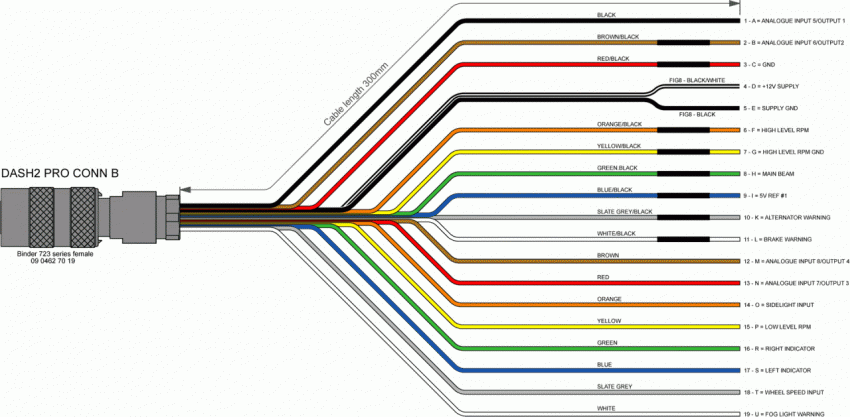Electrical installation
Due to its wide range of features, the DASH2 PRO can be connected in many different configurations. The unit is supplied with a wiring harness consisting of one 19-way connector and one 24-way connector to attach to the back of the DASH2 PRO, two serial connectors for connection to data logger / ECU interfaces / PC, two CAN interface connections, and an array of flying leads for connection to the power supply, vehicle harness and external sensors. Figure 1 illustrates all DASH2 PRO connections. Depending on your particular application and the features of the DASH2 PRO that you wish to make use of, it may not be necessary to make all of the connections shown. The connector pin assignments and connector orientations are given in Table 1, Figure 3 and Figure 4 respectively.
The wiring up of the unit should only be entrusted to competent persons familiar with vehicle wiring installations, as incorrect installation may result in both a risk of fire and damage to the DASH2 PRO unit. THE DASH2 PRO WARRANTY DOES NOT COVER DAMAGE CAUSED BY INCORRECT CONNECTION. The flying leads from the DASH2 PRO harness should be connected to the appropriate leads on the vehicle wiring harness using suitable connectors and with reference to the vehicle circuit diagram. Check the output configuration of any external sensors before connecting these to the DASH2 PRO wiring harness to avoid causing damage to the DASH2 PRO or to the sensor.
Figure 1: DASH2 PRO electrical connections
NOTE: All connections to the DASH2 PRO should be made with the power supply disconnected. The ends of any unused cables on the DASH2 PRO wiring harness should either be insulated with the cables coiled and secured in a safe manner, or trimmed back and removed altogether.
NOTE: As indicated in Figure 1, the DASH2 PRO is provided with its own power input and ground connections. These should normally be connected directly to a 12V power supply.
| Conn.
| Pin No
|
| Description
| Range
| Wire Colour
|
|
|
| 1
|
| Analogue input 3
| 0-20V
| White
|
| 2
|
| Analogue input 1
| 0-20V
| Black
|
| 3
|
| DOWN switch input
| 0v to activate
| Red/Black
|
| 4
|
| UP switch input
| 0v to activate
| Slate Grey
|
| 5
|
| Analogue input 2
| 0-20V
| Blue
|
| 6
|
| Analogue input 4
| 0-20V
| Green
|
| 7
|
| Switch Ground
|
| Yellow
|
| 8
|
| 5v Reference #2
| +5v 500mA
| Brown
|
| 9
|
| MENU switch input
| 0v to activate
| Red
|
| 10
|
| SELECT switch input
| 0v to activate
| Orange
|
| 11
|
| USB GND
|
|
|
| 12
|
| USB 5V
|
|
|
| 13
|
| USB D-
|
|
|
| 14
|
| CAN 1 L
|
| 9 way d-type pin2
Red
|
| 15
|
| RS232 GND
|
| 9 way d-type pin 5
Screen
|
| 16
|
| RS232 GND
|
| 9 way d-type pin 5
Screen
|
| 17
|
| RS232 2 Rx
|
| 9 way d-type pin 3
Red
|
| 18
|
| RS232 1 Tx
|
| 9 way d-type pin 2
White
|
| 19
|
| CAN 2 L
|
| 9 way d-type pin 2
Black
|
| 20
|
| CAN 1 H
|
| 9 way d-type pin 7
White
|
| 21
|
| USB D+
|
|
|
| 22
|
| CAN 2 H
|
| 9 way d-type pin 7
Green
|
| 23
|
| RS232 1 Rx
|
| 9 way d-type pin 3
Red
|
| 24
|
| RS232 2 Tx
|
| 9 way d-type pin 2
White
|
|
|
|
|
| 1
| A
| Analogue input 5
Low side output 1
| 0-20v
500mA
| Black
|
| 2
| B
| Analogue input 6
Low side output 2
| 0-20v
500mA
| Brown/Black
|
| 3
| C
| Gnd
| 0v
| Red/Black
|
| 4
| D
| +12v supply
| 10-20v
| Figure 8 cable
Black / white
|
| 5
| E
| Gnd
| 0v
| Figure 8 cable
Black
|
| 6
| F
| High level RPM
| 0-400v
| Orange/Black
|
| 7
| G
| High level RPM GND
| 0v
| Yellow/Black
|
| 8
| H
| Main Beam
| 12v to activate
| Green/Black
|
| 9
| I
| 5v Reference #1
| 5v 500mA
| Blue/Black
|
| 10
| K
| Alternator warning
| 100 Ohms to 12v
| Slate/Black
|
| 11
| L
| Brake warning
| 0v to activate
| White/Black
|
| 12
| M
| Analogue input 8
Low side output 4
| 0-20v
500mA
| Brown
|
| 13
| N
| Analogue input 7
Low side output 3
| 0-20v
500mA
| Red
|
| 14
| O
| Sidelight input
| 12v to activate
| Orange
|
| 15
| P
| Low level RPM input
| 0-12v square wave
| Yellow
|
| 16
| R
| Right Indicator input
| 12v to activate
| Green
|
| 17
| S
| Left indicator input
| 12v to activate
| Blue
|
| 18
| T
| Wheel speed input
| 0-12v square wave
| Slate
|
| 19
| U
| Fog warning
| 12v to activate
| White
|
Table 1: Connector pin assignments
Connector A orientation and 24 Way Cable:
(Click to View Larger Image)
Figure 3: Connector A orientation
Connector B orientation and 19 Way Cable:
(Click to View Larger Image)
Figure 4: Connector B orientation
DASH2 PRO Default Configuration Wiring Diagram:
Please note that the DASH2PRO is a very powerful dashboard and can be configured for almost any application, and it's possible to configure it for almost any sensor on any input. The wiring diagram below shows how the DASH2PRO should be connected up if you are using the default configuration as it is supplied from the factory. In practice most users use this as a basis for their installation, but add additional inputs as needed for their particular application.
Note: this diagram is supplied as a guide only, If your configuration differs from the default you will need to modify the wiring installation to suit your system.
(Click to View Larger Image)
Figure 5: DASH2 PRO default configuration wiring diagram
To download this diagram as a printable pdf please click here: http://www.race-technology.com/upload/DASH2_PRO_Default_Wiring_Web.pdf