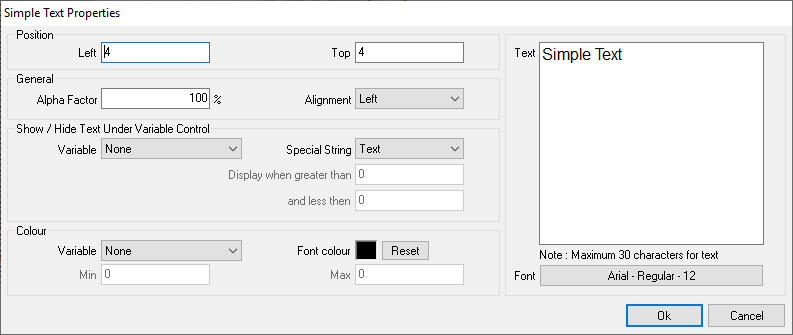Simple text properties
The form contains the following:
Position related properties
- Left (textbox) – These are the coordinates of the left border of the control
- Right (textbox) – These are the coordinates of the right border of the control
General properties
- Alpha factor (textbox) – This specifies the transparency of the simple text control in the final video. Values may range form 100 (opaque) to 0 (invisible)
- Alignment (combo box) – This allows you to align the text as follows:
- Left – The text is aligned to the left.
- Right – The text is aligned to the right.
Show/Hide properties
- Variable (combo box) – This allows you to select the variable based on which the control will be shown or hidden. This property can be changed by dragging and dropping the appropriate variable from the variables pane and into the body of the control in the design area.
- Special string (combo box) – provides the following options
- Text – you can enter text of you choice into the text area to be displayed in screen
- String1 to String6, Date and Time – system generated text will be placed inside the text area (eg: data, time and other system specific text)
- Strings starts with VID_EXP - Used only for Video Export wizard in Analysis.
- Default value (textbox) – This is the default value assigned to the input variable. If this value lies between ‘lower limit’ and ‘upper limit' values the control will be displayed at star-up. Otherwise the control will be hidden at start-up.
- Lower limit (textbox) – if the value of the variable is greater than this value, the control is shown. Otherwise the control is hidden.
- Upper limit (textbox) – if the value of the variable is less than this value, the control is shown. Otherwise the control is hidden
Colour Properties
- Font Colour – This allows you to select the font colour
- Variable (combo box) – the foreground colour of the text can be based on variable. By selecting a variable the font colour property is disregarded. Based on the value of the variable, colour of the text will change from blue to red as indicated by the below image.
- Min (textbox) – for values of the variable that are less than the min value the colour of the text will be blue
- Max (textbox) – for values of the variable that are greater than the max value the colour of the text will be red
Text area
- Text (text area) – This is the text that is to be displayed.
- Font (command button) – This allows you to select the font.