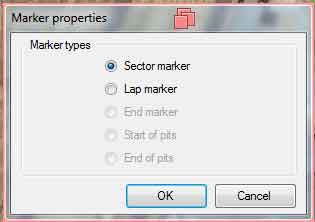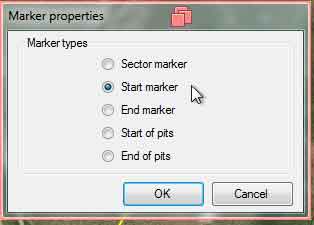Add markers
To add a marker to the track map:
1. Click on the Add track marker button on the toolbar
2. Then click and drag mouse cursor across the track. The length of the drag will define the length of the marker.
Note that the markers can be dragged using the points in its both ends.
3. The marker you just added is a sector marker and it will be displayed in yellow.
You can change it to a different marker using its properties window. Right click on any one of the points in the marker to open its context menu and click "Properties"
4. The marker properties window will be little bit different depending on the state of the "Open circuit" and "Define pit line" options:
The marker properties window with disabled  and disabled and disabled  options. options.
| The marker properties window with enabled  and enabled and enabled  options. options.
|
|
|
|
Sector markers will be displayed in yellow colour.
- Lap marker / Start marker
"Lap marker" option is available for closed circuits. If you enable the

option, the "Lap marker" option will be changed to "Start marker".
Lap and Start markers will be displayed in red colour.
This option gets enabled only for open circuits and will be displayed in red colour.
- Start of pits and End of pits
These markers will be displayed in orange colour and they get enabled only if you enable

option
Pit speed limit and the minimum pit time values can also be entered for the track.


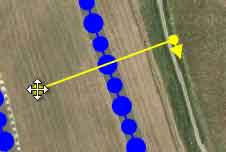

 and disabled
and disabled  options.
options.
 and enabled
and enabled  options.
options.