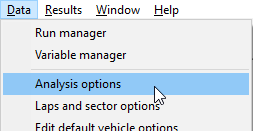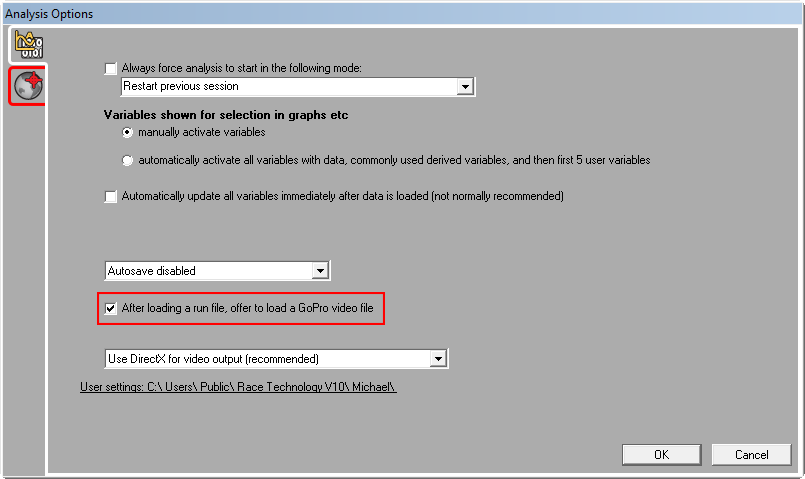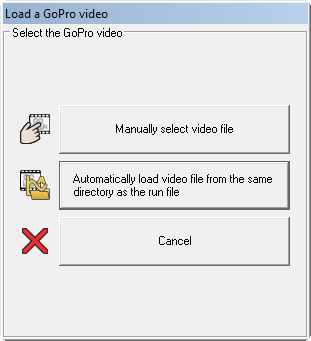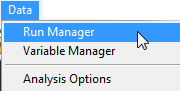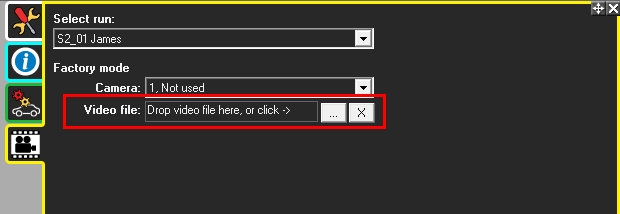Loading in video from a GoPro
GoPro video can be loaded into the Analysis program either automatically or manually.
Automatic loading of GoPro video into the Analysis software.
This is normally the preferred way of loading data. To enable the automatic loading of data there is an option in “Analysis options”.
On the “General Options” tab there is a tick box that enables the GoPro loading support.
When this option is enabled then whenever a run data file is loaded (or reprocessed) then the user is given options to also load in a video file. The option looks like this:
The user has two different ways to load the GoPro video:
- Manually select video file
Simply manually navigating to the GoPro file
- Automatically load video from the same directory as the run file
If the Video file and run file resides in the same directory, this option will compare the time and date from the data file, with the times and dates on the video files on the directory and selectes the best match. This works very well once the time and dates of the GoPro are known.
Once the file has been loaded (Manually or Automatically), it will show you the video and ask you to confirm it is the correct file. If you confirm that it is the correct file, then you will be shown the automatic synchronization options. More information on this is given in the Synchronise GoPro Videos section.
Manual loading of GoPro video files.
Once the run data is loaded, it is possible to manually associate the video file. To do this open the “Run manager” from the data menu:
On the "Video Setup" tab you can specify a video file that should be linked. You can either click the browse button and select the video file manually or drag and drop the file into the box: