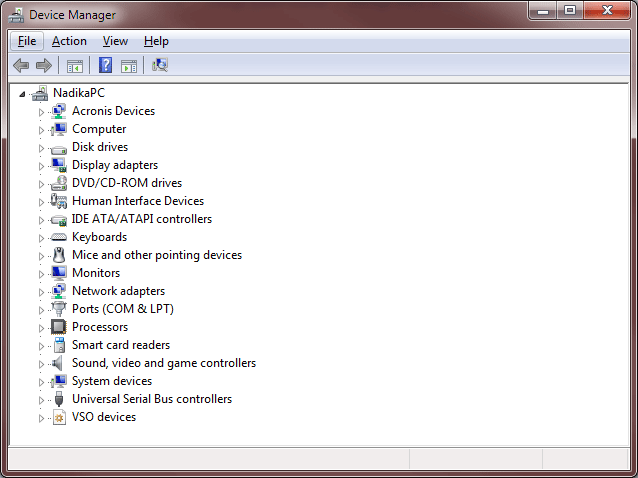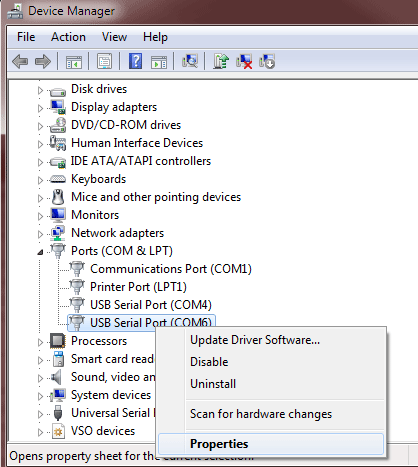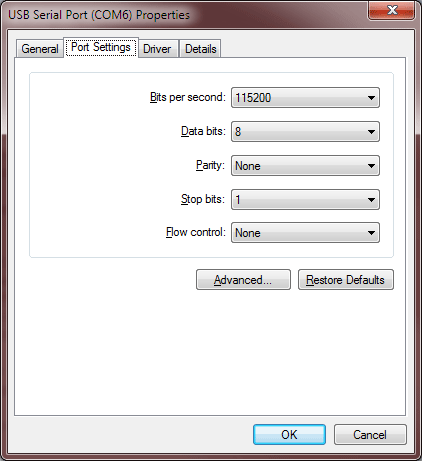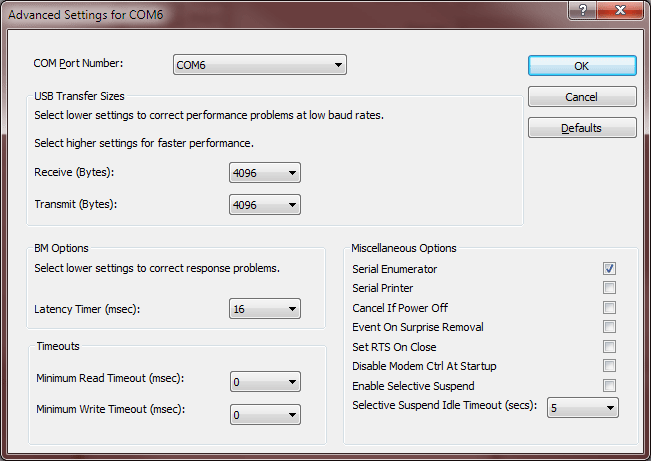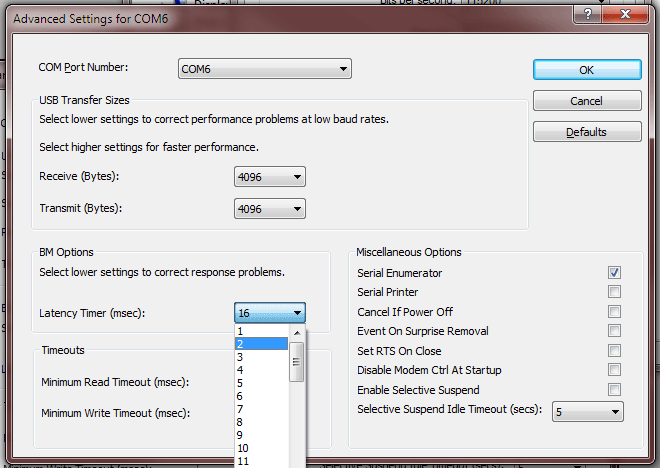USB Configuration
Changing the FTDI USB Adapter Latency Timer
In order for to transmit data correctly between Windows and Race Technology devices, The USB COM ports' latency timer needs to be changed.
Once you trying to communicate with a device using RT software, software will change the default latency timer from 16ms to 2ms.
If you want to adjust this value manually follow the instructions below.
Please note: the latency timer values are COM port specific; so you need to repeat the process for each USB COM port that you wish to change the latency timer value.
Once the settings for a USB COM port have been altered, they should persist between plugins and restarts etc.
1. Open the Device Manager.
2. Expand the 'Ports (COM & LPT) list as shown below. Right click 'USB Serial Port (COM6)', and select properties. Your COM port number may vary.
Note: Make sure the serial to USB adapter or the device is plugged in, otherwise it will not show up in the device manager.
3. Once you have the Properties window up, click on the 'Port Settings' tab, as shown below.
4. Open the Advanced Port Settings
5. Next find the 'BM Options' section and select '2' (or any desired value) from the drop down list shown below.
Finally, press OK to close this window as well as the driver properties. You may be asked to restart Windows for the changes to take effect.