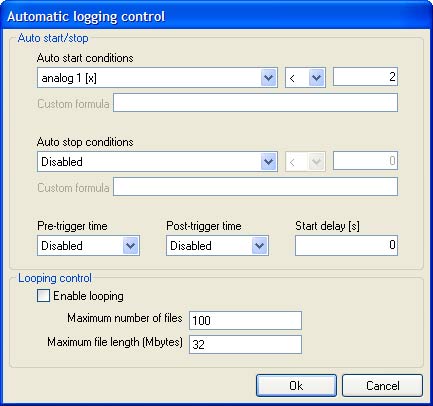<< Previous, Flash card storage
Automatic logging control
The automatic logging control for the DL1 CLUB is selected from the Automatic logging control icon on the DL1 CLUB configuration software.
As you can see, it is divided into two different sections:
The Start/Stop Control Section
The Auto Start/Stop options allow you to set the DL1 CLUB to start when a certain event happens. You can set the events in the drop down menus that appear in this tab.
You can choose where the trigger comes from, i.e. if you have an external sensor attached to Analogue Input 1, and you wish for it to trigger when the voltage from the the sensor goes under 2 Volts, then the options you would choose analog 1 and enter a value of 2, as shown in the diagram above. This will now start the logging procedure when the analogue voltage on channel one goes below 2v. The relevant units for each of the channels which you can use are shown alongside the names.
You can also set up a similar Auto stop condition via the tool.
If the User Formula is selected for the start or stop conditions, then the relevant formula in the Custom formula will be evaluated and used for the > and < condition. For example, if a custom formula of "VAR_0200 + VAR_0201" is entered with a condition of User Formula > 5, this will be true when VAR_0200 and VAR+0201 added together are greater than 5.
At the bottom of the Auto Start/Stop section are the Pre- and Post-trigger times. These values allow wider control over the data logged when Auto-start/stop is being used. Initially, the Post-trigger time will be disabled, until a value is selected for the Pre-trigger time. With a pre-trigger time set, the data logger will store data continuously into a buffer of that size until the auto start condition is met, after which logging will continue.
For example, with a 5 minutes Pre-trigger time, when turned on, the DL1 CLUB will start logging to temporary storage. When the Data Logger reaches the 5 minute mark (or the allocated time selected) it will discard the information before the selected period. i.e. If the logging starts exactly at 8 minutes, the data that was stored in the buffer will be from 3 minutes to 8 minutes. This data will be committed to memory, and the logging process will carry on from that information.
The Post-trigger time is the amount of time that the data logger will record after the Auto start trigger. Please note that logging will stop if an Auto Stop condition is reached before this time, or if logging is stopped manually.
Example (Splitting large files automatically)
There are occasions when a user might want to log data for a very long period of time. If extremely large data files are loaded in to the Analysis software there is a good chance the PC will run out of memory and run very slowly. To get around this problem the DL1 can be used to automatically split up files in to more usable sections.
Autostart Speed > 10kph
Autostop disabled
Pretrigger time 1 minute
Posttrigger time 60 minutes
When the vehicle is travelling at over 10kph the data logging will start (the logger will also have up to 1 minute of data prior to this happening). Logging will continue for 1 hour and then stop. After the logging has stopped it will start again automatically as soon as the vehicle is travelling above 10kph again.
By changing the start trigger speed to be 0, the logger will log almost continuosly.
Start delay (s)
When a start delay is set, the input condition required to start logging must be met continuously for this time period before starting logging.
I.E. Autostart with RPM >2000rpm and Start delay =5s, will start logging when the RPM value has been over 2000rpm for 5s continuously.
The Loop Mode Section
The loop mode enables the user to set the maximum file size for an individual file, as well as the total number of files in a directory. When the maximum number of files is reached, the oldest file in the directory will be deleted and the new file written. This can be very useful for long studies where only the last few files are of interest. Maximum file size enables the splitting of very long runs in to manageable sections.
After file writing has been stopped due to reaching the file size limit, writing will not start automatically, it will need to be triggered by autostart condition or by a button press.