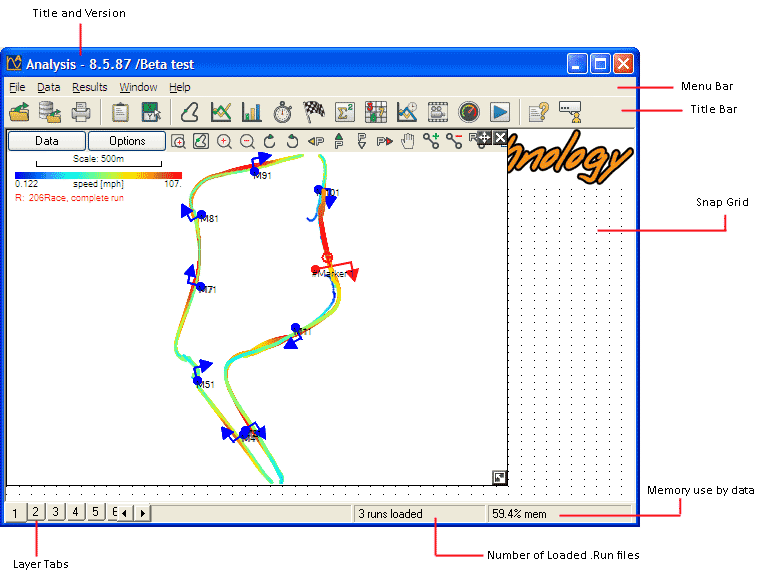User Interface Introduction
Title and Version
This simply tells you which version of our software you are running.
Menu Bar
This gives access to all the functions through various menus. A more detailed explanation of the menus can be found here.
Toolbar
Quick links to the most used functions within this program, a more detailed guide can be found here.
Snap Grid
The snap grid allows easier resizing of all the windows within the program. When toggled on, black crosses will be displayed on the grey background. When you drag sizing handle in the lower right corner of the window to resize it, it will snap to the nearest cross. The grid is broken down in to x divisions, so if you maximise the main window, the grid will be split into x divisions relative to the main window. This function can be turned off, and the amount of divisions can be altered to your preference. A more detailed guide can be found here.
Layers
The layers function allows you to have up to 20 different layers, or "work spaces". When your main window has been resized, and the status displays (see below) have encroached upon the space that the layers function normally takes, then the tab scroll buttons will appear to navigate through the tabs. A more detailed guide can be found here.
Status Displays
There are three boxes along the status bar at the bottom of the main window, from left to right. They display the current process running (i.e. if you're loading a .RUN file or creating a graph or track map etc., it will detail what it's doing at the time in this window), the amount of .RUN files loaded, and the approximate memory currently used.