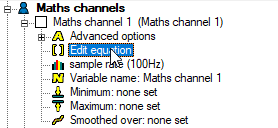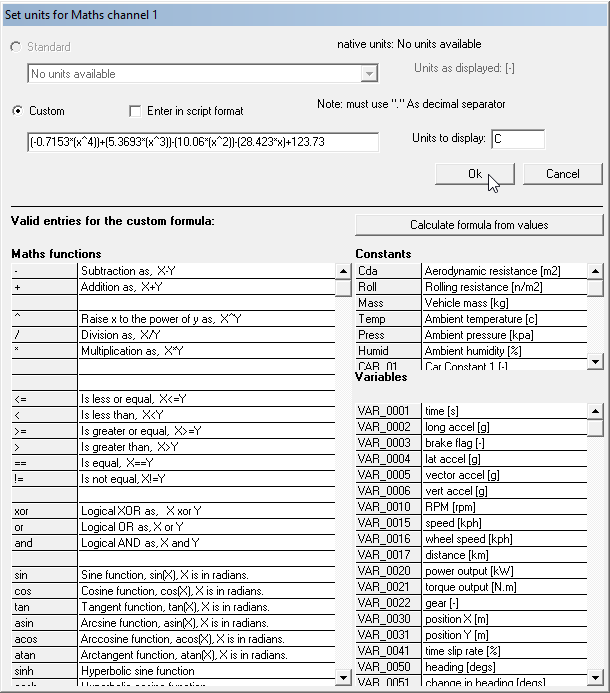Equations based transformations
Equations are a simple and very flexible way of adding a custom transformation.
To enter an equation to the Custom box, you will need to add in all the mathematical symbols. For example, using x as the variable, if you wanted to double the value of the variable, using " 2x " will not work! As a mathematical function, this is correct, but the software uses the mathematical symbols. You need to use " 2*x " for the software to recognise the equation.
As an example, if you want to convert an incoming voltage to a temperature for our standard air temperature sensor, the equation you enter into the Custom box should look like this:
(-0.7153*(x^4))+(5.3693*(x^3))-(10.06*(x^2))-(28.423*x)+123.73
Where x represents the value of the analogue input (or the type of external input you are currently working with). As this equation is for working out the temperature in Celsius, enter "C" into the Units to display box:
Please note that if you wish to use the RAW external input data elsewhere, i.e. in the User Defined Variables, then you must leave this as the standard value for the input type. For the analogue inputs, this will be Volts [V], for the frequency inputs, this will be Hertz [Hz]. Any equations you enter as custom here will effect the variable associated with the input.
A full list of the maths functions are and what they do can be found here.
If you are defining a user defined variable, you not only can use the variable that the equation is attached to, but all the other variables in the software.
For example, if "analogue input 1 [V]" is referred to as "VAR_0023" in the variables table, then an example would be to calculate throttle position: VAR_0023 * 34.8 - 12.
Alternatively, the formula may contain references to constants that can be included in the definition of the car details: VAR_0023 * CAR_1 - CAR_2. The benefit of this approach is that the same variable would be available for several different cars automatically if the car definition file is set up correctly. Note that the car constants don't have any "built in" significance, they are included to aid in the structured use of the user variables and can be used for any application as required.
Please note that if a variable is referenced but is not activated in the variable selection list, then it is assigned a value of zero.
Once a user variable has been added to the variable list and enabled, it will be available throughout the software as any other built in variable would be. They can also be enabled or disabled using the standard variable selection list, to optimize memory usage. You can rename the variables using the standard way, this will effect how they are named throughout the software.