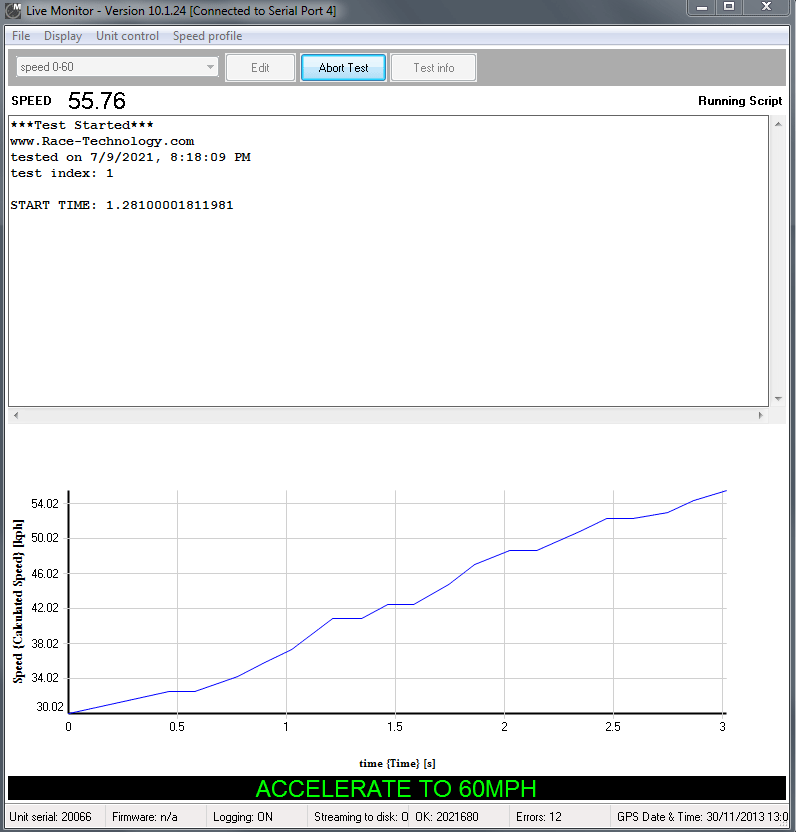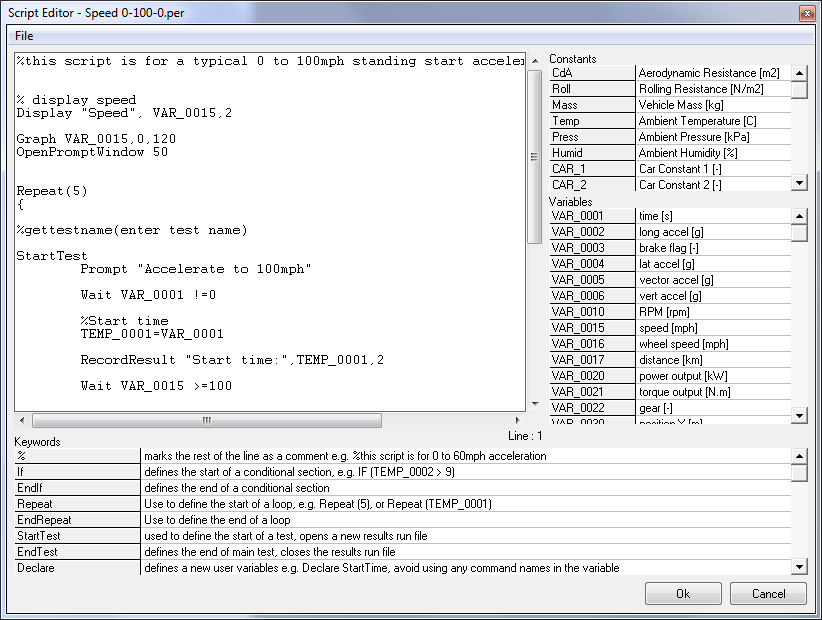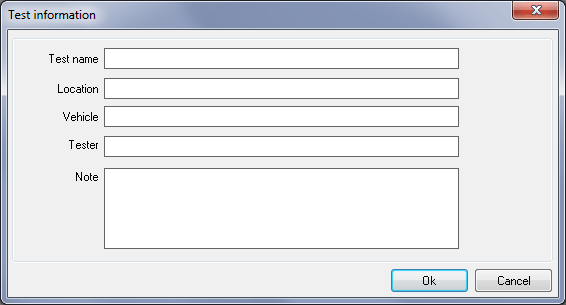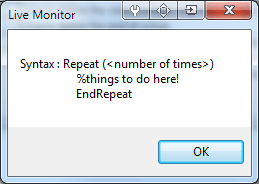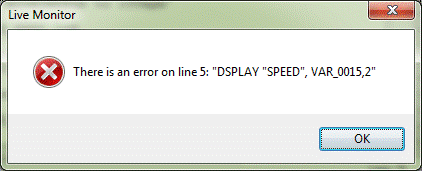Scripted Tests
Scripted tests pane was once a part of the Performance monitor software. Performance monitor software is a PC based real time testing package to use with the SPEEDBOX system. The software was typically used for acceleration and braking type tests. The “Scripted tests” is now added to the Live Monitor software and with this new addition, Live Monitor can be used instead of Performance monitor with enhanced features.
The SPEEDBOX unit can be connected to a PC using a USB or serial link. Connecting the instrumentation directly to a PC running the Live Monitor software enables real time tests to be performed and interactive analysis of the data.
The test work doesn't require a highly skilled operator to complete. The driver can simply click the start test button and then follow the on-screen prompts.
Whilst it is simple and clear to use, it is also exceptionally powerful and can be customized using the "script language" system. Using the script language exact test sequence can be defined "back at base" and whilst doing the test almost any combination of results can be displayed as well as displaying clear prompts for particular actions, for example "accelerate to 60mph", "start braking NOW", "gently pull away" etc.
Using Scripted tests
When the Live monitor software starts it detects the available serial/USB ports, scripts, test results and configuration data.
To perform a new test
1. First write the script for the required test in accordance with the Scripting Language definition or use the dropdown combo box to select the saved scripts in the scripts directory.
You can edit the selected script file by pressing the “Edit” button.
Once you finish editing, press “OK” to save the script.
2. To add information about the test, click on “Test info” button. You can add a name, location, vehicle, tester and notes about the test.
3. Then connect SPEEDBOX to the Live Monitor
4. If you are ready to start a test then press the Start Test button to execute the selected test script.
After completing the test, Analysis of the test data can be done at any time by selecting the test on the “Results explorer”. If the user performs multiple tests all the tests are listed and user can analyse all the data one by one.
Script Editor
To open the script editor window, click on the “Edit” button on the top of the “Scripted Tests” pane.
This window displays the allowed constants, variables and keywords. User can add any variable to scripts by double clicking the selected item from a particular grid row.
The "Keywords" grid describes each keyword and user can see the syntax by right clicking on them.
User can rename or save copy of script using "File menu" on script editor window.
Press OK button to save the script. If there is an error in the script, script editor gives you a message with the line number where the error has occurred.
Pressing OK will position the curser at the line where the error was detected.
Command Display
Command display section is in the bottom of the scripted tests pane.
This section is used to prompt instructions to user which is configured by “Prompt” keyword in the script. This window can be opened and closed using the script keyword and the user can close it whenever he wants by clicking on the prompt message.