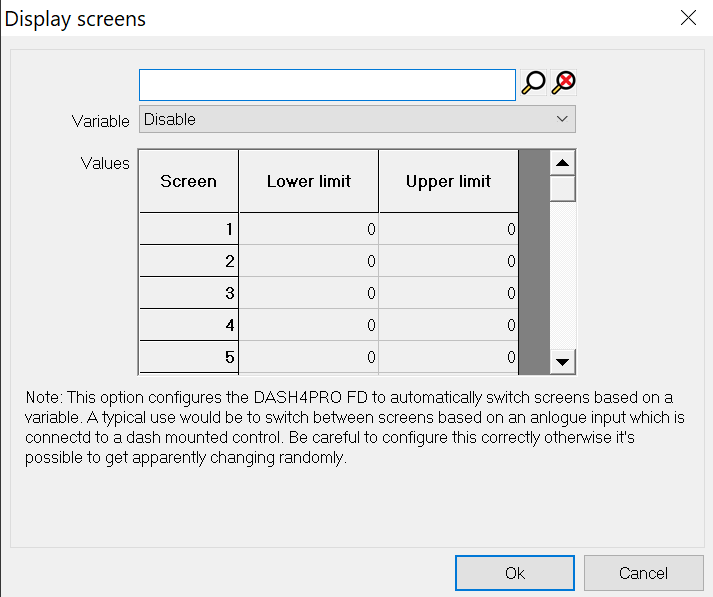Automatic Switching Between Data Screens
You can configure Normal data screens to switch automatically between them depending on a variable's value. To enable the automatic switching, you have to define four non overlapping ranges by giving lower and upper limit for each range and then associate them with the screens. during data logging, when selected variable falls between lower and upper limit of any of these ranges, DASH4PRO FD jumps to the relevant screen.
follow the steps described below to enable the automatic jumping feature:
1. Click on the Configuration -> Display screens menu item to open the "Display Screens" dialog.
2. Select a variable from the Variable drop down box.
3. Enter Lower limit and Upper limit for each screen in the table.
- Ranges must be within the minimum and maximum values possible for the selected variable.
- Ranges should not overlap each other.
- Lower limit value must be less than the higher limit value, otherwise automatic jumping will be disabled for that screen.
4. Press OK to save the changes and exit from the dialog.
5. Send the configuration to the DASH4PRO FD.
If you define overlapping ranges, then jumping to a screen is depend on the priority of the screen. Screen 1 has the highest priority and screen 10 has the lowest.
Example: let say that a variable could take values between 1 and 100. you may define 4 ranges as follows.
|
| Lower limit
| Upper limit
|
| Screen 1
| 1
| 10
|
| Screen 2
| 12
| 25
|
| Screen 3
| 21
| 40
|
| Screen 4
| 40
| 80
|
- if the variable value takes the value of 23 then DASH4PRO FD jumps to the Screen 2 (if Screen 2 is not being displayed already).
- if the variable value is 40 then DASH4PRO FD jumps to the Screen 3, because Screen 3 has the highest priority than the Screen 4.