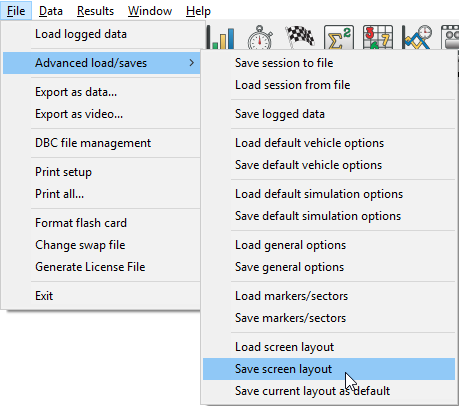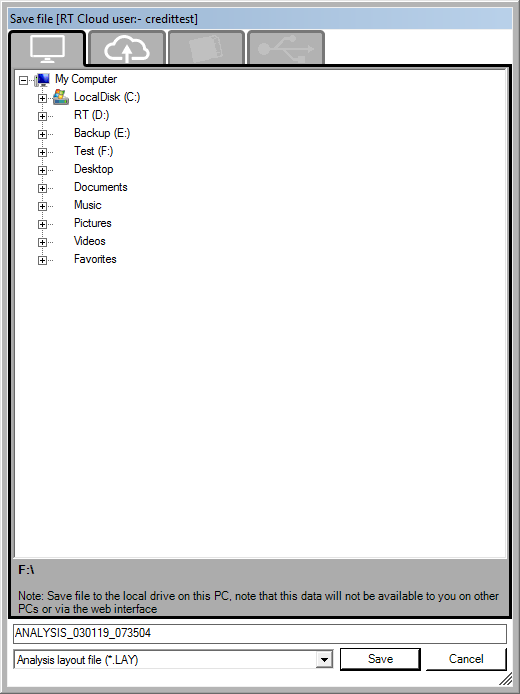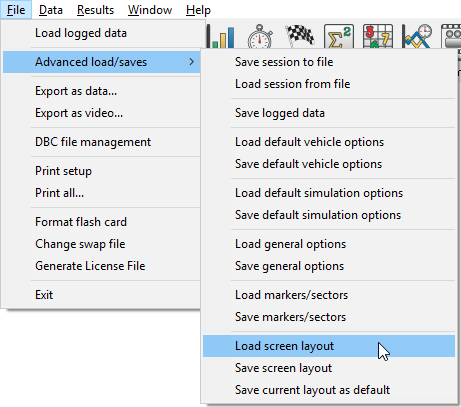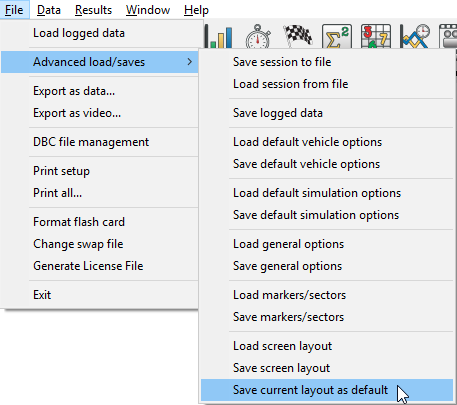Loading And Saving Screen Layouts
If you have set up the program with the windows and layers to your preferences, you can save the way the program is set regarding the layers and the windows and their settings. These files use the .LAY file type.
Saving
To save the layout, go to File > Advanced load/saves > Save screen layout.
This will open a save file dialog:
After selecting a directory and entering a file name, click on the "Save" button to save the current screen layout for later use.
Loading
To load a previous screen layout using a .LAY file, go to File > Advanced load/save > Load screen layout.
This will open the following file open dialog:
Select the file you wish to load and click "Open" to load that screen layout to the analysis program.
Changing the default screen layout
To change the default screen layout (the layout shown when analysis software is launched) to the currently used window layout within the analysis grid, go to File > Advanced load/saves > Save current layout as default.
If you wish to overwrite the default screen layout (click here for more details on how to load this on start up) when you click Save Screen Layout from the menu, navigate to the installation path (Usually C:\Program Files\RaceTechnologyV6\) then select the folder for the hardware type you are setting the program up for (e.g. DL1, AX22 etc.), and select the \Analysis\Configuration\ sub directory. In this folder, there will be a ****_default.lay file, where the **** is replaced with the hardware type. This is the file you need to over write for the software to use it as the default.