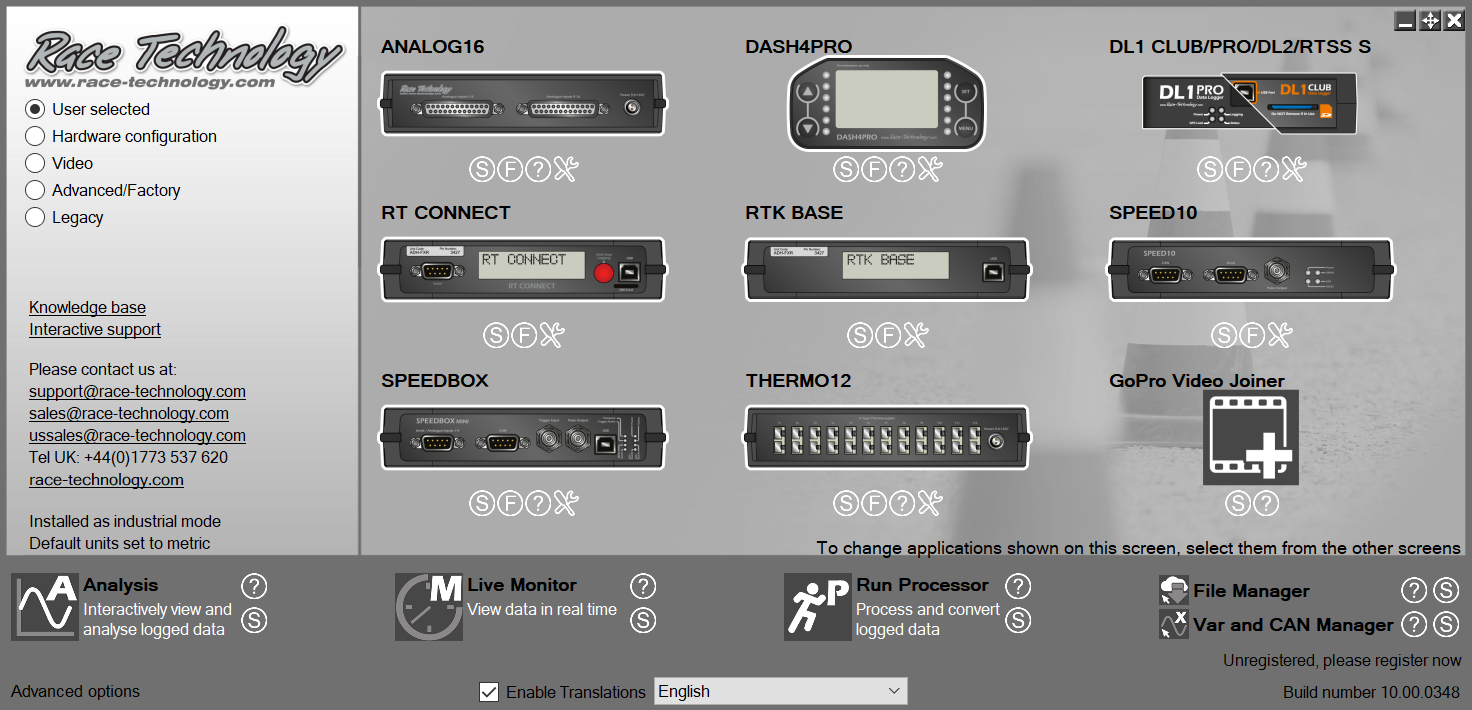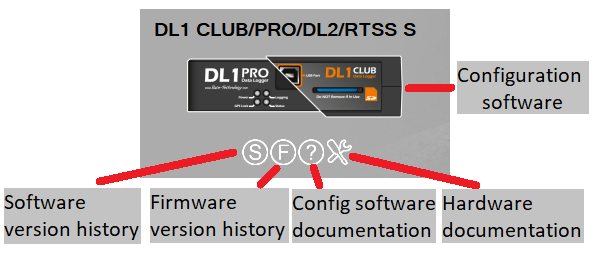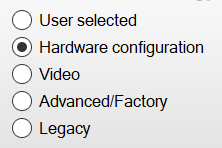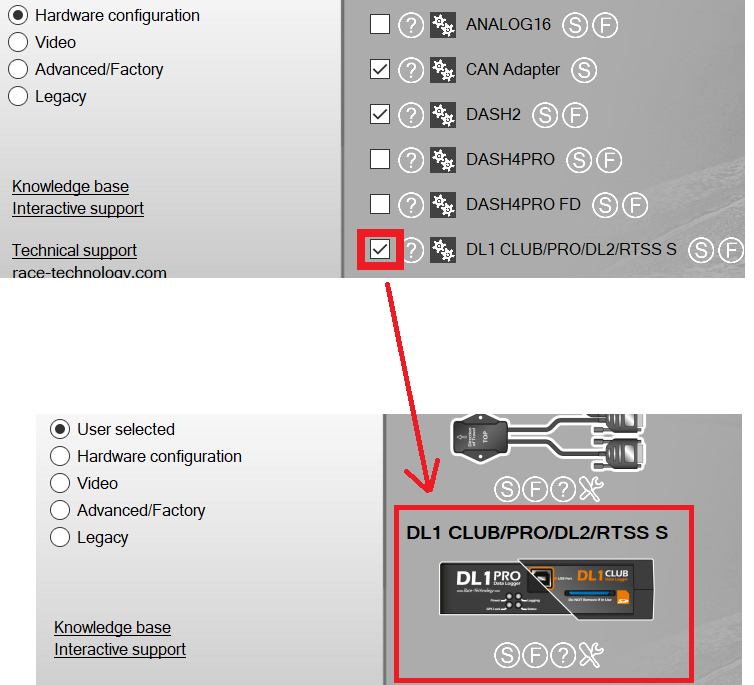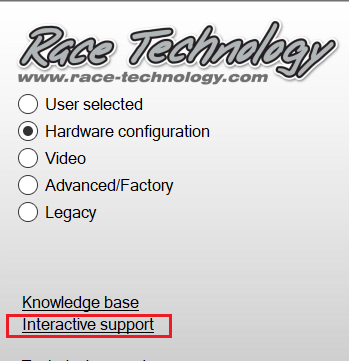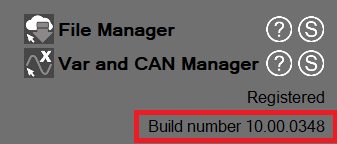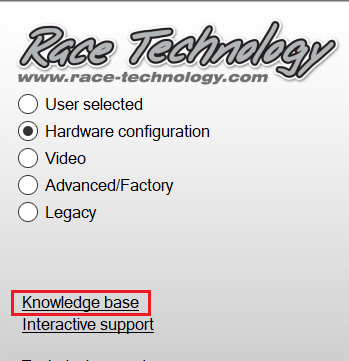RT Program Launcher
RT Program launcher allows users to quickly and easily launch Race Technology applications. It also lets you configure some settings related to those applications.
Following section describes the program launcher in detail:
Click on the text and image links to open applications and other related documents as shown below:
Data analysis, cloud access, variable and CAN manager app shortcuts are on the bottom pane:
Application screens:
- You can switch between five shortcut screens using the option buttons on the left pane of the launcher:
- User can customise the first screen (User selected) to have up to nine shortcuts.
- Other four screens contains the shortcuts of the installed applications.(except the applications displayed on the bottom pane).
Add/remove shortcuts to the "User selected" screen:
- "User selected" screen lets you customise the app shortcuts displayed in the screen.
- To add application shortcuts displayed in other four screens to the "User selected" screen, tick the checkbox in-front of the app shortcuts. (up to nine shortcuts can be added)
Opening an interactive support session using AnyDesk
Changing applications' language
Release notes
Opening the Race Technology knowledge base on the web
Knowledge base is the centralised source of all the documentation for all the products currently produced by Race Technology. It covers all hardware installation, hardware operation and software operational issues.
If your PC is offline, program launcher opens the local help file which contains all of the articles in the knowledge base except some articles describing Legacy products.
Moving the program launcher
There are two ways to move the launcher window:
- Using the move button
 at the top right corner.
at the top right corner.
- Click on an empty space in the launcher window and and drag the screen to desired location.