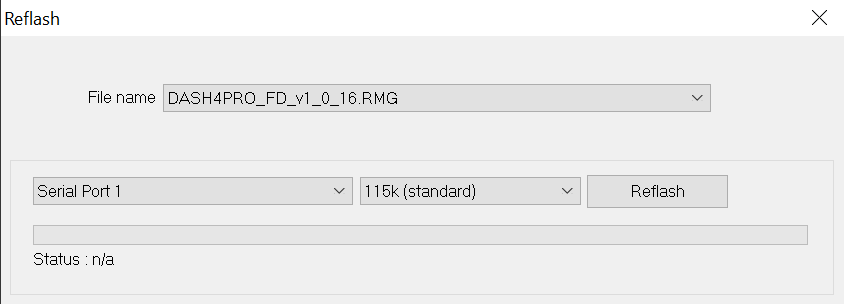Reflashing DASH4PRO FD
The firmware image file is now included with the Race Technology software package; it is not necessary to download it from the website. Once you download and install the latest software package, you can view the firmware version released with the DASH4PRO FD configuration program by opening the "Reflash" dialog (File -> Reflash).
Finding the current firmware version of the DASH4PRO FD unit
There are two ways to find out the current firmware version that’s currently on the DASH4PRO FD.
1. Using the DASH4PRO FD Menu
To view the firmware version of the device, enter menu display mode by pressing the MENU button and navigate to the menu item 4.1 Show firmware version
2. Using the configuration software
- Connect the DASH4PRO FD to the PC.
- Click on the menu item File -> Read configuration or the Tool bar icon to open the Read configuration dialogue.
- Select the correct port and press Read configuration button. At the end of the Reading process, DASH4PRO FD will display a message with the firmware version (main application version inside DASH4PRO FD)
Forced reflash mode
In some cases it maybe required to put the DASH4PRO FD into a mode to "force" it to request a reflash. This can be the case if the unit has been re-flashed incorrectly, or the reflash failed part way to removal of power etc. For force the DASH4PRO FD into this mode:
- Remove power from the DASH4PRO FD completely
- Press and hold the menu button
- Power up the DASH4PRO FD
- The screen will display a message to confirm that it is in forced reflash mode
- The unit can be reflashed and configured as normal by following the instructions above