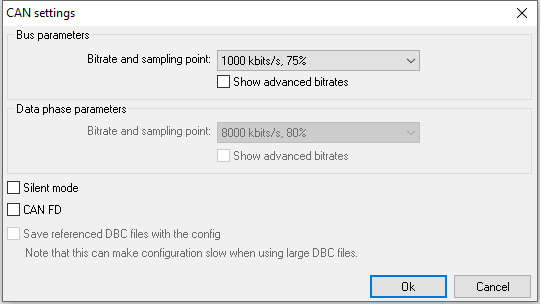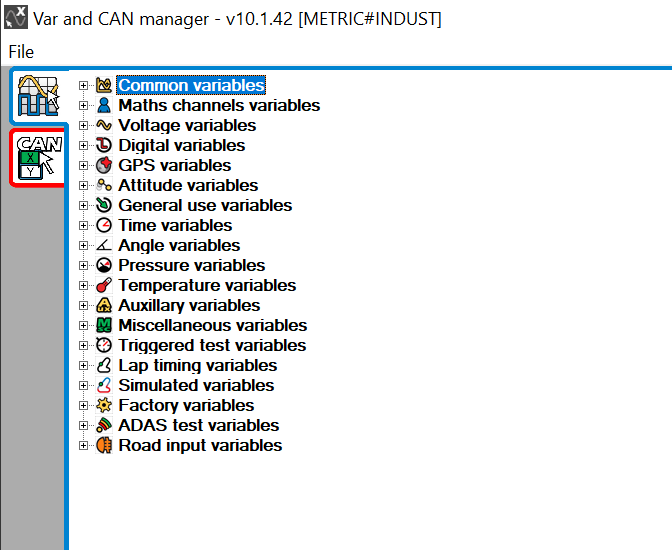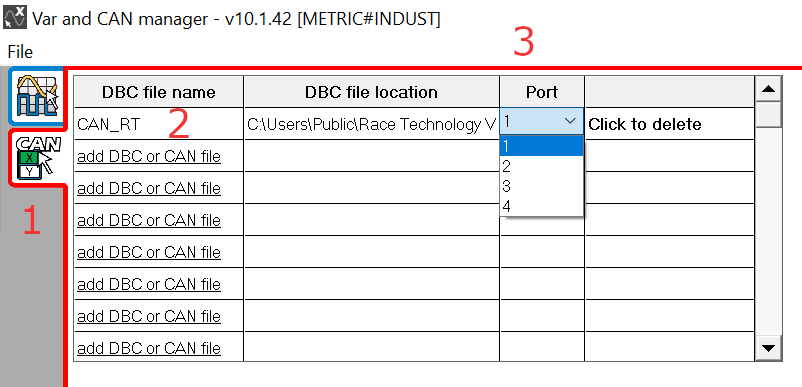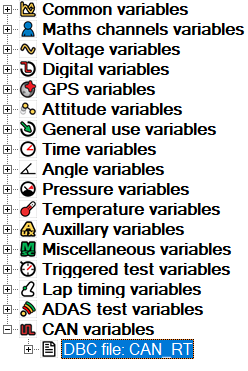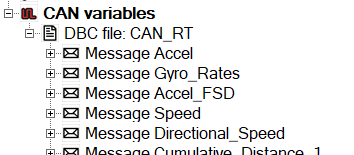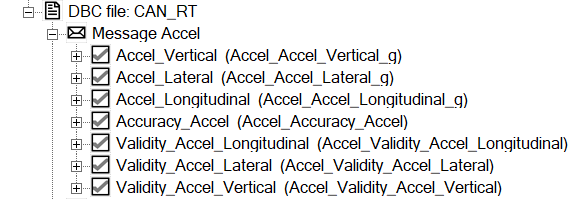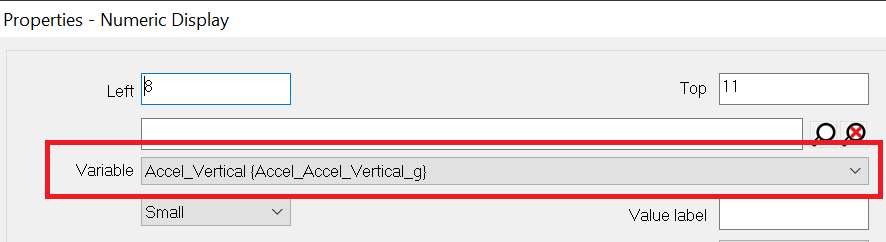CAN on DASH4PRO FD
CAN is an optional feature in the DASH4PRO FD which comes with a CAN connection in the DASH4PRO FD cable. It enables viewing of live raw CAN messages or the decoding and displaying of CAN data using an industry standard .DBC file. This section of the manual explains how to configure the CAN port.
Before the DASH4PRO FD can be used to receive data, the bus parameter must be set up correctly. This is done from the Configuration / CAN settings menu
For standard CAN 2.0B select the required bit rate and sample point. If using CAN FD then this box must be ticked and the correct data phase parameters selected.
By default the most popular options are shown for the data and arbitration phases. Extended options for both can be selected by ticking the ‘Show advanced bitrates’ box.
If connecting to an existing CAN bus for monitoring purposes, it is strongly advised to enable the ‘Silent mode’ this will stop any issues on the bus which could be caused by incorrect baud rate settings on the display.
Configuring CAN port
The .DBC file must be loaded in:
- Click on the "File -> CAN file management" menu item to open the "Var and CAN manager" application.
- Load a DBC file:
- Select the CAN tab (1)
- Click on “Click to add” link under “DBC file name” column to add a new .DBC file (2)
- Select the port (3)
- Close the "Var and CAN manager" application
- After a DBC file is added it will appear under CAN variables in the variable tree, in the right side of the DASH4PRO FD configuration software.
The CAN baud rate and CAN ID length need to be set according to the CAN device configuration. Default settings are 1 Mbit and 29-bit. If Silent mode is ticked, the acknowledgement on reception of every CAN message will be off. Silent mode should be off for unless specifically required.
Expanding the DBC file will display the messages contained within.
Each message can have sub message types based on a filter configuration. When expanded, several sub messages will list down (with same CAN address with different filter locations).
In this example the first message contains several sub messages.
Expanding a sub message will list configuration. The maximum rate of change, variable name, smoothing, Low alarm, High alarm values can all be edited here. The CAN specific configuration cannot be edited and is read from the .DBC file.
Like other variables, it is possible to drag and drop a CAN variable to a DASH4PRO FD display control such as Numeric display, graph and bar graph. The variable will appear in variable box under properties of each control.
Monitoring CAN variables
Read this section for information on monitoring CAN variables.