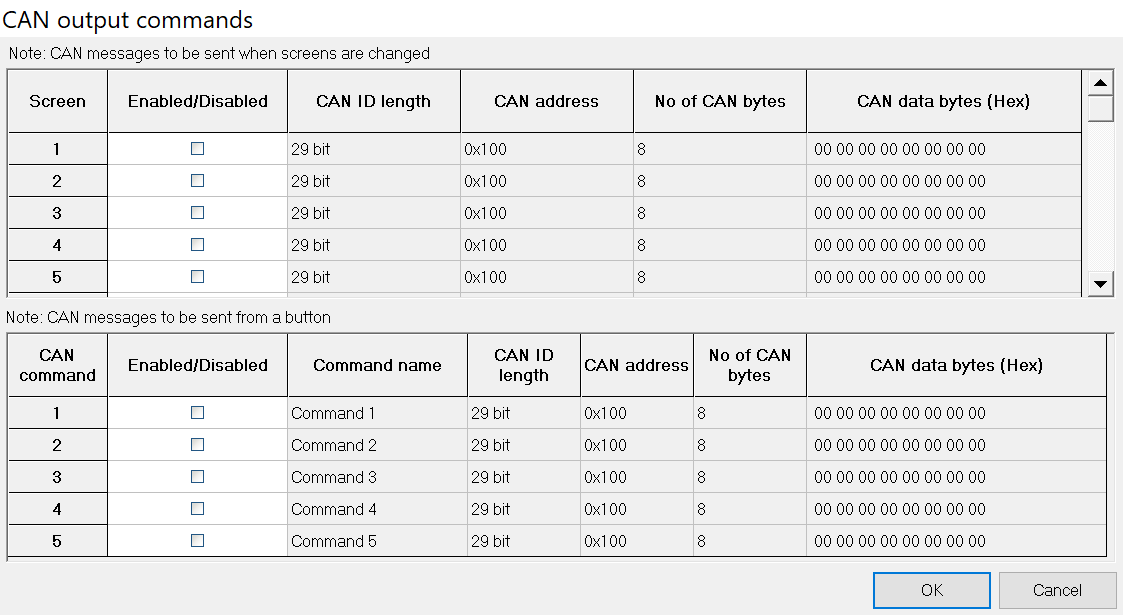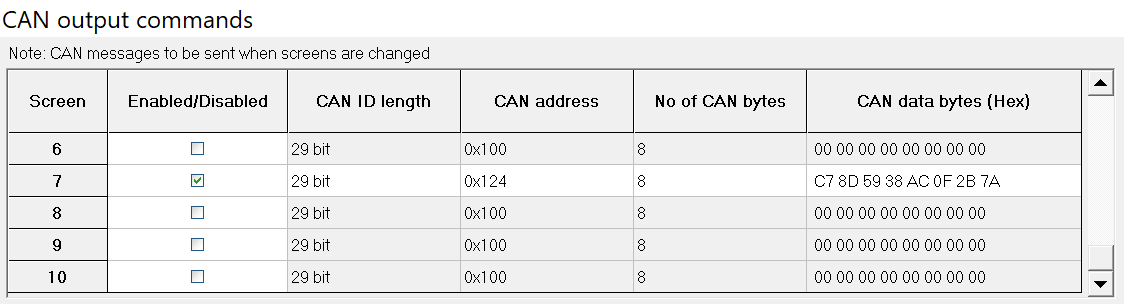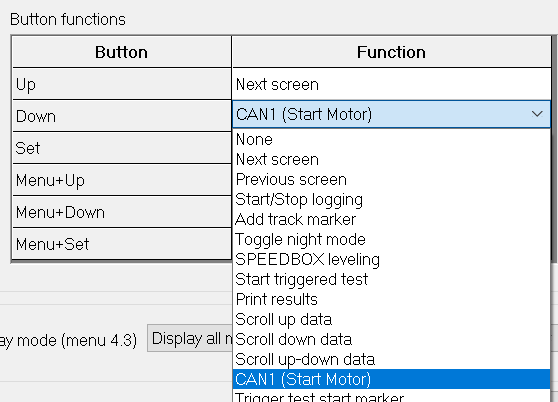DASH4PRO FD CAN Output
NOTE: Whether the unit is set up for CAN 2.0B or CAN FD, all messages transmitted are transmitted as CAN 2.0B
DASH4PRO FD can be configured to output CAN messages on following occasions.
- When screens are changed
- When a button (or a button combination) is pressed in Normal display mode
Select the menu item Configuration -> CAN output commands to open the “CAN output commands” dialog.
1. Outputting CAN messages when screens are changed
This feature allows you to output CAN data when you change the screens. For example if you configure the “screen 7” to send the CAN data, when you change the screen to screen 7 from any other screen, a CAN message will be outputted with configured bytes and the specified address.
2. Output CAN messages on Button Presses
The second table of the “CAN output commands” dialog can be used to configure up to 5 CAN output commands when a button press occur in normal display mode. This allows you to do simple control of external 3rd party equipment, mainly for professional engineering applications.
I. First configure the commands you need to output using the second table of the “CAN output commands” dialog. Give each command a meaningful name (up to 12 characters long)
II. Then open the DASH4PRO FD menu configuration dialog using the menu item Configuration -> Menu Settings. Go to the button functions sections and assign the command you added in the previous step to a chosen button.
III. Send the configuration to the DASH4PRO FD.
IV. Switch to the DASH4PRO FD normal display mode.
When you press the configured button, DASH4PRO FD will display a message like this: