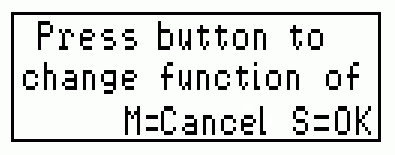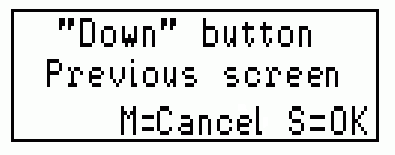Editing Button Functions (2.2 Change button functions)
The UP, DOWN, and SET buttons and MENU+UP, MENU+DOWN and MENU+SET button combinations can be programmed to perform many different ‘shortcut’ functions in normal display mode. This does not change the function of the buttons from their standard purpose in menu display mode.
To change a button function: -
1. Press MENU button to enter the menu display mode.
2. Use UP/Down button to navigate to the menu item “2.2 Change button functions” and then press the SET button.
3. You will be asked to press the button you wish to change the function of. Press either the SET, UP or DOWN button. Alternatively you can hold down the MENU button, press and release one of the other buttons and then release the MENU button. This has the effect of selecting the MENU + UP/DOWN/SET button combination.
4. The display will change to show which button is selected (on the first line) and the current function assigned to that button (on the second line). For an instance if you select the DOWN button, and currently it has the “Previous Screen” function assigned to it then the display would look as follows: -
Then use UP/DOWN buttons to select a function to assign to this button. The second line of the display changes as you select the function.
Following are the shortcut functions that can be assigned to the SET, UP or DOWN buttons or MENU+SET, MENU+UP or MENU+DOWN button combinations: -
Scrolls through the screens in ascending order
Scrolls through the screens in descending order
Starts/stops the DL1/DL2 logging function from the DASH4PRO FD
Manually adds the track marker at present GPS coordinates
Toggle night mode on and off. The brightness of the display and LED lights are dimmed in night mode to suit low light conditions
Enables levelling of the accelerometers on a SPEEDBOX (also roll and pitch angles on a SPEEDBOX INS)
This will initiate a triggered test on a SPEEDBOX when the SPEEDBOX is configured to start on a serial command
When an SB text results window is on the screen this will scroll up through the data in the window
When an SB text results window is on the screen this will scroll down through the data in the window
if CAN button functionality is enabled, it can assign 5 can messages to the buttons.
If the button is assigned with this function, nothing happens when you press the button outside in normal display mode
5. Press SET to assign the selected function to the button. The DASH4PRO FD will be returned to the normal display mode.
6. To cancel assigning the button function, press the MENU button.