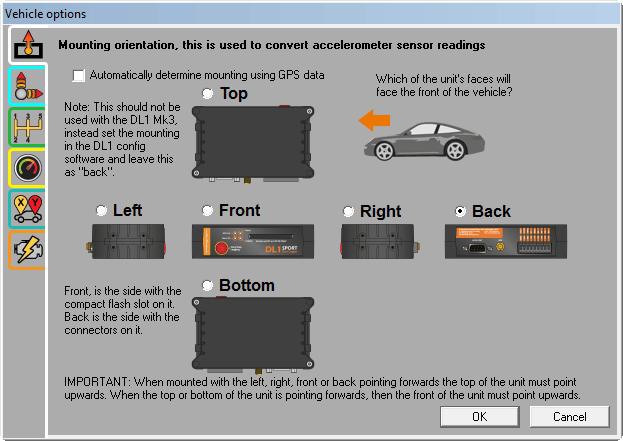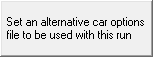Vehicle options
To access the Vehicle Options window, go to Data > Edit Default Vehicle Options.
This form allows you to set up various options related to the vehicle setup, for example you can set up how the logger is mounted in the car, the cars gear ratios and so on.
Note that this form sets the “default” vehicle options, that means it sets the vehicle options that the software will use by default for any run data that is loaded.
In most cases the software is operated like this:
- the default vehicle options are set up
- a run file is loaded from the logger
- the run file is processed using the default vehicle options
This work well when only data from a single car is considered. In the case where there data from a number different cars is considered, then it’s often required that a different vehicle options file is used for each run. There are a few different options to allow this:
- you can associate a different car file with each run in the run manager:
- Open Run Manger and select "Car and Simulation options" tab.
- If multiple runs are loaded, select the run file from the "Select Run" drop down.
- Select the option - "Use run specific vehicle options"
- Click on "Set and alternative car options file to be used with this run" button to associate a CAR file to the selected run.
- you can automatically associate a vehicle options file based on the serial number of the logger, more information is available here
No matter whether the default vehicle options are used, or a file is associated with individual runs the options are the same and include: