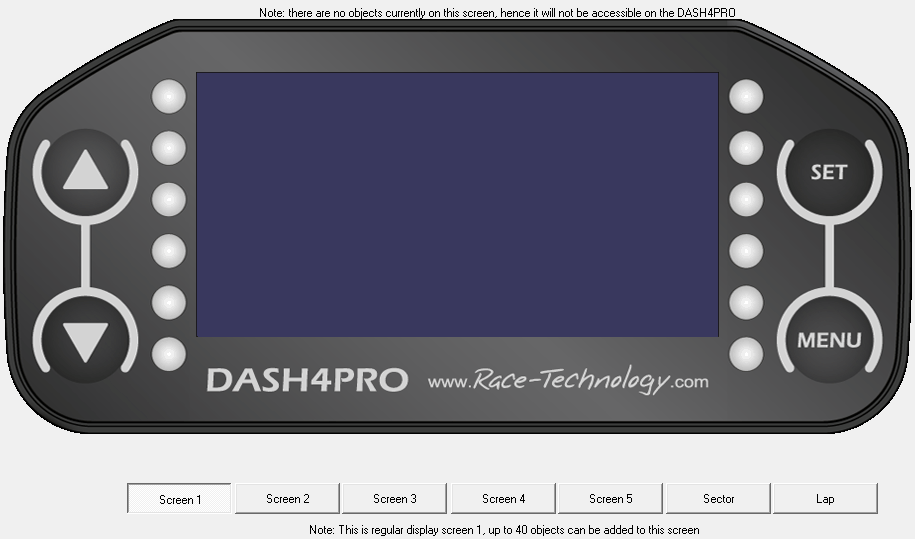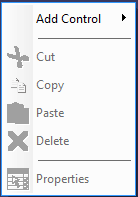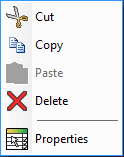Design area
The design area allows you to toggle between seven design screens - one for each of the seven screens of the DASH4PRO display unit.
It can be used to add and arrange controls for each screen. By right clicking on the empty area of a design area you will open up a menu containing the following option:
If you right click on body of a control, it will enable the Cut, Copy, Delete and Properties options.
This option allows you to add a control to the design area. Each of the seven screens that are available on the device is capable of displaying up to ten controls.
This option allows you to "Cut" the control, removing it from the design area and storing it for later use.
This option allows you to make a copy of the control for use elsewhere without removing it.
This menu will be enabled once either “cut” or “copy” options have been used. By selecting Paste, you can copy the selected item to the current location of the mouse pointer.
This option will delete the current control.
This option will open up a window displaying the properties of the current control. These properties may be edited via this window.
For information on editing Control properties refer Control properties section.
Mouse can be used to relocate all controls. However resizing can be only possible with Graph and Bar Chart controls. Both Height and width of the Graph control and width of the Barchart can be
To resize a control, place the mouse cursor over a corner of the control. When resizing handle appears (black arrow with heads in both sides), click left mouse button and drag until the control resized to the desired size. Note that Bar-chart control’s height can not be changed, only the width.