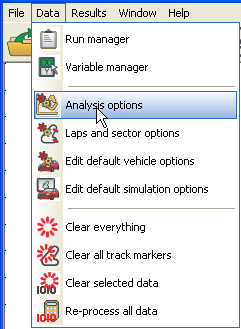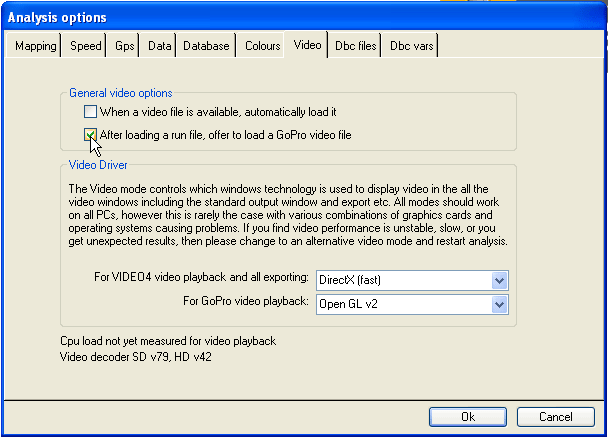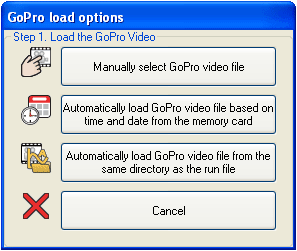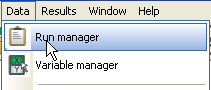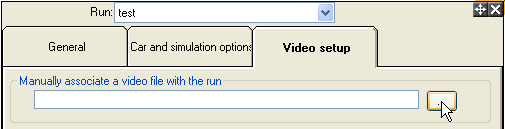Loading in video from a GoPro
GoPro video can be loaded into the Analysis program either automatically or manually.
Automatic loading of GoPro video into the Analysis software.
This is normally the preferred way of loading data. To enable the automatic loading of data there is an option in “Analysis options”:
On the “Video” tab there is a tick box that enables the GoPro loading support.
When this option is enabled then whenever a run data file is loaded (or reprocessed) then the user is given options to also load in a video file. The option looks like this:
The user has 3 different ways to load the GoPro video:
- Simply manually navigating to the GoPro file
- If the GoPro SD card is currently attached to the PC, then you can automatically load it. This compares the time and data from the data file, with the times and dates on the video files on the memory card and selects the best match. This works very well once the time and dates of the GoPro are known.
- Alternatively if the data and video file have been copied off the respective memory cards into a single directory then you can simply select the 3rd option.
Once the file has been automatically loaded, it will show you the video and ask you to confirm it is the correct file. If you confirm that it is the correct file, then you will be shown the automatic synchronization options. More information on this is given in the later synchronization section.
Manual loading of GoPro video files.
Once the run data is loaded, it is possible to manually associate the video file. To do this open the “Run manager” from the data menu:
On the video tab you can specify a video file that should be linked. You can either click the browse button and select the video file manually or drag and drop the file into the box: