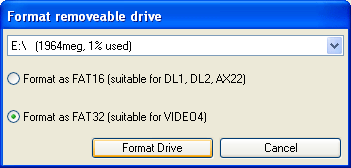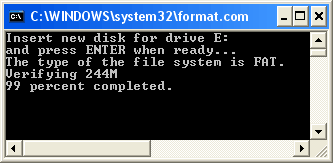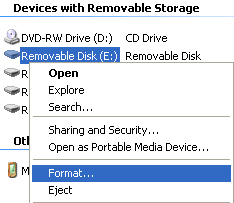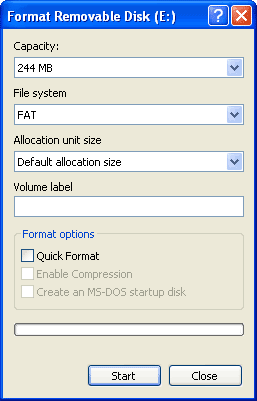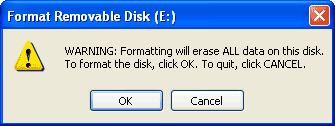1. Compact Flash Card Information
1.1 Important Notes About Compact Flash Cards
'''The DL1/AX22 products can only use 32MB-2GB type I compact flash cards.
The larger and far less common type 2 cards do not fit!'''
Compact flash is ideal for use in data logging applications as it is robust, cheap and can hold lots of data on a small format. Race Technology has tested a wide variety of cards from various manufacturers and in different sizes - however we cannot guarantee that our products work with cards from all manufacturers and sizes, simply because some cards do not conform to the full compact flash standard. This is not a situation particular to Race Technology; digital camera and MP3 player manufacturers are faced with the same problem. Manufacturers that we have used ourselves include:
Kingston
PNY
Crucial
Integral
Viking Interworks
Memory Gold
If in doubt choose a card from a quality manufacturer that you have heard of, and avoid unbranded media.
There are a couple of other points that should be borne in mind when using compact flash in Race Technology Products:
- Because the DL1/AX22 write data using the FAT16 file format only cards between 32MB-2GB can be used, cards outside of the range might not be recognised or may cause unexpected behaviour.
- NEVER remove a file from compact flash card without reformatting the card. Race Technology products have to write the data to the CF card in real time and writing to a card that has had files deleted from it causes delays, which in turn can cause corrupted files and lost data. After deleting a file the card should be reformatted on the PC.
- NEVER add your own files to the CF card. Again this can cause problems similar problems to those above.
- NEVER eject the CF CARD whilst logging data, if you do then you will lose the file that is being written and quite possibly corrupt the entire card. If you do this the card must be reformatted even it appears to be intact.
- Don't turn the DL1/AX22 off until you have stopped logging data to the CF card - if you do there is a risk the data will be corrupted or lost. In this situation there is nothing we can do to recover it.
- We have had problems with compact flash cards losing data or getting corrupted when exposed to temperature extremes or x-rays. The susceptibility of the cards to these problems should be documented by the card manufacture, but you should be aware it can cause occasional problems.
1.2 Compact Flash Card Readers
There are many card readers commercially available, the "best" or most suitable depends on your application and computer specification. At Race Technology offices we tend to use external USB2 readers for desktop use and "PC card" adapters for use with laptops. In either case they are very reasonably priced from your local computer store. Please note that Race Technology doesn't support any card readers, if you have problems installing or using them then please contact the reader manufacturer - not us!
1.3 Formatting Compact Flash Cards
Formatting Through The Analysis Software
To format through the software, first you must make sure that the compact flash card is inserted into your reader. Then go to > File > Format Flash Card, when you click this, you will be prompted with the following dialog:
This dialog scans your computer for connected Compact Flash cards. If the software cannot find a card, it will let you know. Select the Compact Flash card you wish to format from the drop down menu. Then click Format Drive. The software will then ask you for confirmation:
When you click yes, the software will open an MS-DOS prompt running the format.com program. This has been set to run with the correct parameters. The file system it will format to is FAT16 (on Windows XP, this is just labelled FAT). This again will ask for confirmation, press the ENTER key to continue:
There is a status report at the bottom, and when it passes 100%, a brief change in the screen will occur, then the window will close. This will automatically label the Compact Flash card "RT".
Formatting Through Windows
To format through the Windows File Explorer, make sure that the Compact Flash card is plugged in, then open up a Windows File Explorer. Locate the Compact Flash Card, and right click on it, selecting "Format..." from the menu:
This will bring up the following dialog:
On this dialog, it will display the capacity of the Compact Flash card, the File system (how the data gets written to the card), Allocation unit size and the Volume label. The capacity and Allocation unit size are not modifiable. You can rename the label to your preferences, it's suggested that you label it referencing the data that will be on there, i.e. the track or vehicle you are using etc. You can also choose the File system the card is formatted to. You MUST select FAT16 or FAT for the card to work with the data loggers.
When you click the Start button, it will prompt you for confirmation:
After you confirm, the dialog will display a progress bar. When the format is complete, you will get a small dialog telling you so, click OK and then eject your compact flash card for use with your data logging hardware.