Run Processor
Run processor is the Race Technology's Run data file management utility. It can be used to:
- Extract data from run data file(s) and save extracted data to CSV or Matlab format.
- Split large run file(s) into smaller ones
- Convert run file data (which is in binary format) to readable text
- Batch process run files to extract lap times and summary statistics
- Automatically synchronise and process run files in RT Cloud
- Extract RUN files from RT EV4 files
- Convert RT EV4 files to MP4 format
Run file processing consists of following steps:
1. First select the file processing option (extract data, convert run files, split run files, extract run file from RT EV4 file etc.)
2. Select the output file format. Note that output format selection is available only for the run file operations except for "split run files".
3. Select run or EV4 file(s).
4. Start processing file(s) by clicking the "Start" button
Progress bars visually indicate the amount of data processed whilst 'Status'' gives you the progress as a percentage.
- If you select "Process single file" or "Process all files in a folder" options, and if you stop a file conversion while it is in progress, created file(s) will have data only up to that point.
- Output files (CSV or matlab) will be created in the same directory as the source run files.
Selecting the file format
Extracted/Converted Run data can be exported to following formats.
1. CSV (comma separated value) format
- For the .CSV file format, enter the character that you would like to use as the data value separator, in to the Separator edit box.
- It is recommended to keep the default separator - comma (,)
2. Matlab .m file
You can also extract raw GPS and raw Serial data from the .RUN file and save them into two separate files in binary format (.bin).
Selecting source files
There are three source file selection options:
1. Selecting a single file
Drag & drop a run or EV4 file to the text box, or browse and select the file using the

button
2. Selecting a folder
- Drag & drop a folder containing run or EV4 files to the text box, or browse and select the folder using the
 button
button
3. Automatically synchronise and process run files in RT Cloud

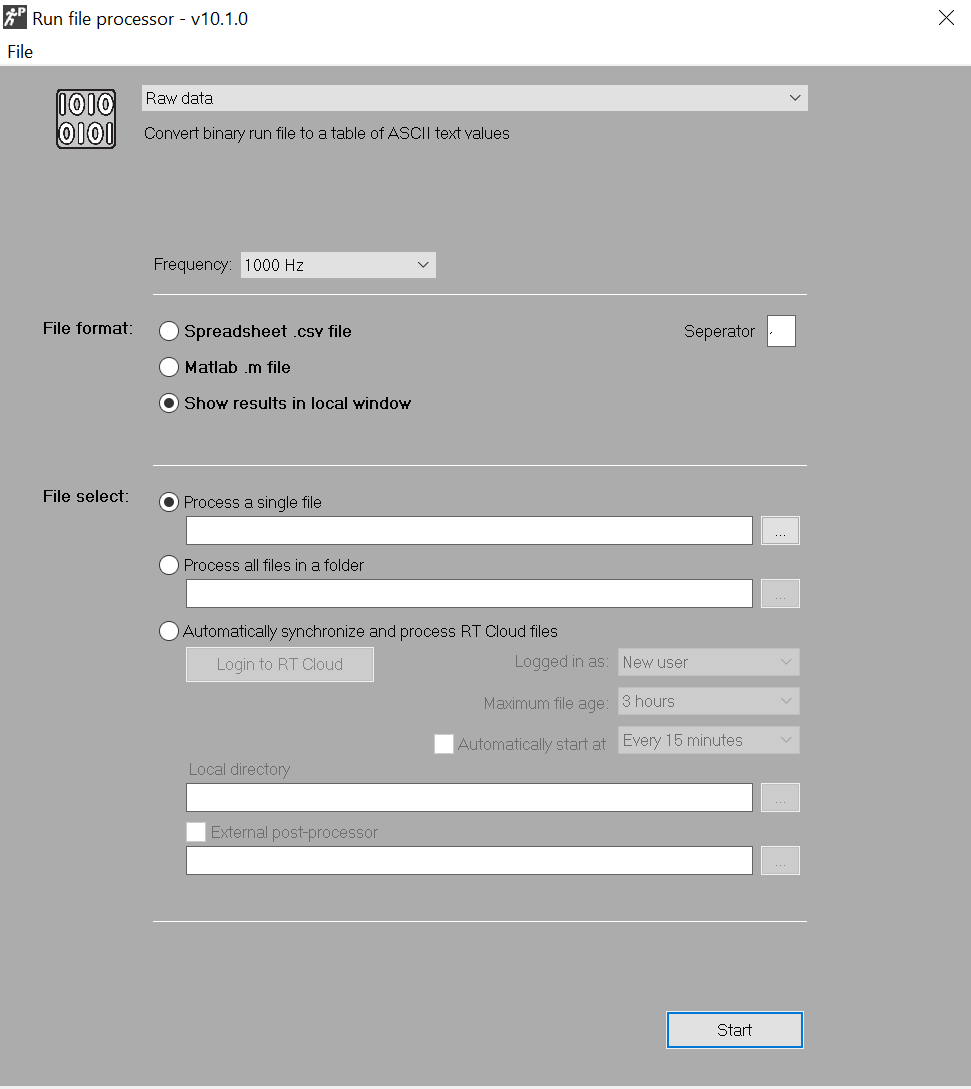
 button
button