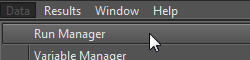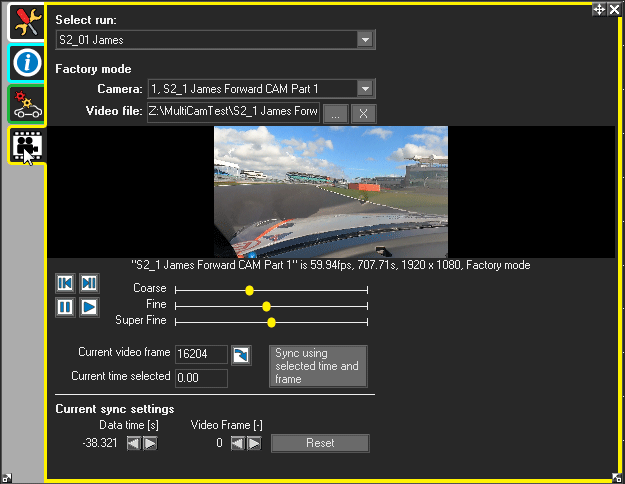Synchronising Video From a GoPro With Data From a Data Logger
Since the video and data are coming from 2 different sources it is very important that they are “synchronised” together in the software otherwise the video and data will not match.
The analysis software currently supports 2 different ways in which this can be done:
- automatically using GPS embedded in the GoPro video file (MP4 or LRV)
- manually by selecting a common point in the video and data
Note that synchronisation using the embedded GPS data is automatic – however this is only available as an option if the GoPro camera used has GPS.
When the GoPro data is loaded, it is automatically scanned to see if it includes valid GPS data, if it does then it will synchronise automatically when loaded. If not, then a pop-up box will state that valid GPS data was not available, and the video and data need to be synchronised manually in the “video” tab of the run manager.
Note: Manual sync only has to be done the first time. The settings are saved to the video file meta data, and will load with previous settings next time.
For the GoPro embedded GPS to be used for data synchronisation, the GoPro and the data recording must be started within 10 minutes of each other.
Manual Synchronisation
This is done by loading in the video and then selecting a particular frame of video and a corresponding point on the data that matches, and then clicking "lock". This is done in the “Run Manager”, in the Data menu:
The synchronisation controls are displayed once a video has been loaded in the “video setup” tab
Use a combination of the video play controls, together with the coarse, fine and super fine controls to find a particular part of the video, and then click on any graph at the same point in the data – and then click “Sync using selected time and frame” button.
The key to manually synchronising the data and video is to find a point in the data and video that perfectly match. The simplest way to do this is to make sure that the data logger is within view of the video recorder, so if you start the video recorder first you can see exactly when the data logging starts.
Alternatively you can identify in the video and data when the car first pulls away from a standing start, the first braking point, or passing a landmark visible on both the trackmap and video (Bridge, start/finish line etc).