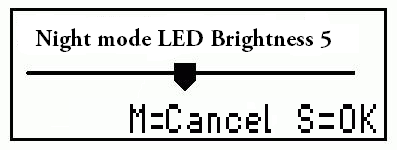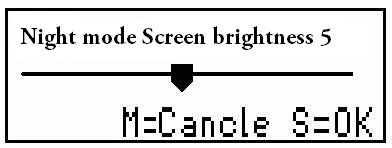Night Mode (2.3 Night mode LED brightness & 2.4 Night mode Screen brightness)
The user can toggle night mode on and off using a button press. During the night mode, the LED and LCD backlight brightness are dimmed to suit low light conditions
Setting up a button for night mode
By accessing menu item 3 Button funcs, set up a key or key combination to toggle night mode on and off. Refer section on Editing Button Functions to learn how this is done.
Setting LED brightness for night mode
1. Navigate to the menu item 2.3 Night mode LED brightness and press SELECT. The shift lights will then be illuminated at the current brightness setting for night mode.
2. Use the UP and DOWN buttons to move the on screen slider and adjust the brightness to the desired level.
3. Press SELECT to save the brightness setting. The DASH4PRO will return back to the normal display mode.
Changing the brightness of the Display for night mode (2.4 night mode screen brightness)
1. Navigate to the menu item 2.4 Night mode screen brightness and press SELECT.
2.Use the UP and DOWN buttons to move the on screen slider and adjust the brightness of the LCD to the desired level.
3. Press SELECT to save the brightness setting. The DASH4PRO will return back to the normal display mode.