|
Call me back |
|

You are here: Website » Knowledge base
|
SPEEDBOX / GettingResultsFromTheSPEEDBOXGetting results from the SPEEDBOXThere are a number of different ways that you can get results from the SPEEDBOX, this is intended as a general introduction and guide to where there is more information. 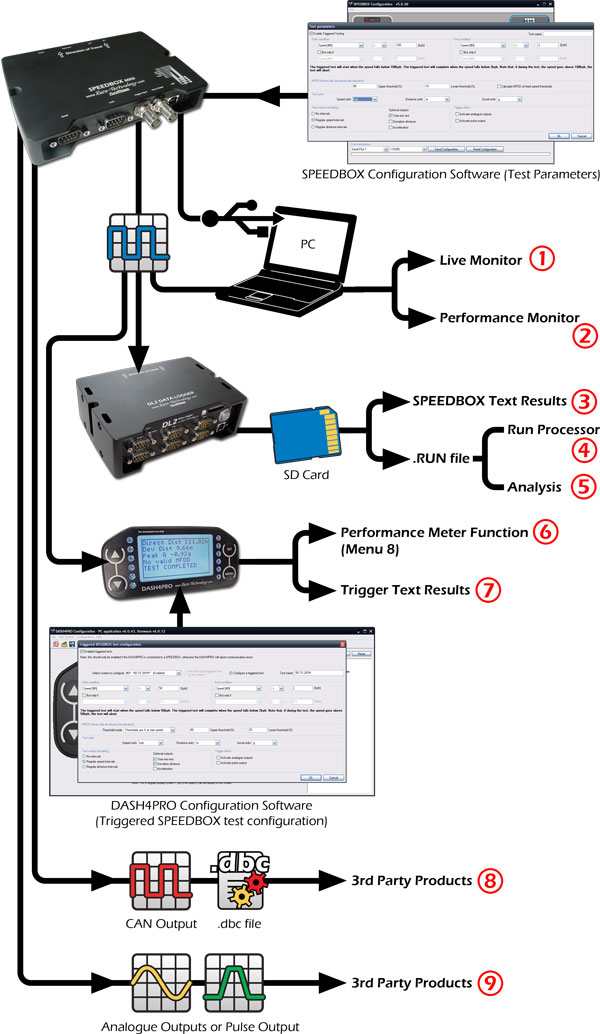 In general there are 2 ways to operate the SPEEDBOX. Firstly you can use the SPEEDBOXs built in triggered testing functions, or one of the outputs can be used and processed externally. If required these 2 modes can be used simultaneously. The triggered test functions of the SPEEDBOX can be configured for a wide variety of common acceleration and braking tests. The SPEEDBOX configuration software is used to configure the SPEEDBOX triggered test mode, more information is available here 1. Live monitorThe output of the SPEEDBOX can be viewed in real time with the live monitor software. Information about the live monitor is included here. The data from the SPEEDBOX is simply displayed in this application, it is very simple to use, but only has limited options available. There are a few common uses of this simple configuration:
2. Performance monitorThe Performance monitor is similar to the live monitor in that it runs on the PC and takes live data from the SPEEDBOX, however it also allows a high degree of real time processing using a simple scripting language. There is detailed information about this application here. This application is typically used to do tests that are not covered by the SPEEDBOXs own built in triggered test. The advantage of this approach is that it is completely flexible, and almost any test can be specified. The disadvantages of this approach is that it is more complex to set up, and a PC is required in the car during testing. 3. SPEEDBOX text resultsIf a data logger (DL1 or more likely the DL2) is attached to the SPEEDBOX, then any triggered test results output from the SPEEDBOX are stored to memory card as a human readable ASCii test file. If the logger is setup to log continuously, then multiple test results will be in a single file, alternatively if the logger is set up to automatically start/stop on tests, then there will only be 1 set of results per file. The text results are suitable for importing into a spreadsheet or text document, they are not well suited to further processing or detailed analysis. 4. Run ProcessorIf the output of the SPEEDBOX is logged either on a data logger (DL1 or more likely the DL2), or a PC then is attached to the SPEEDBOX, then the data from the SPEEDBOX are stored as a binary RUN file. The run file is a format proprietary to Race Technology, however it is documented and publically available here. The RUN format files can be post processed in the Run Processor application. The 2 main purposes of this application are to either:
More information about now to use the Run Processor application is included here. 5. AnalysisIf the output of the SPEEDBOX is logged either on a data logger (DL1 or more likely the DL2), or a PC with Live Monitor, then the data from the SPEEDBOX are stored as a binary RUN file. The run file is a format proprietary to Race Technology, however it is documented and publically available here. Analysis allows RUN files to be loaded, viewed and analyzed in detail in a complete flexible way. So typically analysis would be used to check graphs of speed, acceleration, brake temperature etc. The tool within Analysis which is particularly useful for SPEEDBOX applications is “performance calculations”, there is more information about this here. It is also possible to export data, or sections of data from analysis. More information is available here. There is also some additional information about setting up analysis for use with the SPEEDBOX here. 6. Performance meter function on the DASH4PROIf the SPEEDBOX is used with a DASH4PRO, then it is possible to do tests via the DASH4PRO “performance meter” function that are built into the DASH4PRO under menu 8.0, more information is available here. This performance meter functions are designed for relatively simple acceleration and braking tests, typically ideal for motorsport, and magazine test applications. For most professional testing, including brake testing, the SPEEDBOX triggered test modes are the preferred mode of operation. 7. Triggered test results function on the DASH4PROThe DASH4PRO and SPEEDBOX are designed to operate as a tightly coupled system. The DASH4PRO can be used to control the SPEEDBOXs trigger test mode, and the DASH4PRO can be used to display the results from the triggered test modes. For most triggered testing, this is the preferred method of operation.
8. CAN output to 3rd party productsFor use with 3rd party data loggers or displays, then its typically most efficient to use the CAN output of the SPEEDBOX. The CAN output can be configured for different addresses, and a DBC can be exported.
9. Pulse or analogue output to 3rd party productsFor application where CAN logging is not available, or undesirable, then the SPEEDBOX has configurable Pulse and Analogue outputs. Note that analogue outputs are not available in the SPEEDBOX mini. |