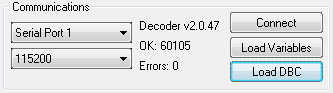Communications
Serial Port and Baud Rate
When opening the Lite Monitor, you will see two drop down menus in the top, left hand corner. Use them to select the correct serial port and baud rate. It is worth noting that the baud rate of all RT products when supplied is 115200. This will only alter if specifically set by the user.
Once the serial port and baud rate have been selected, press the connect button to start the monitor.
Packet Counter
Once the monitor is opened, you will see a "Packet Counter" section at the top of the window. The figure next to "OK" represents the "packets" of information that are being successfully read. This figure should continually rise whilst the monitor is in use. The number of "Errors" should remain at a fixed rate once the monitor is open.
Connect/Disconnect
As its name suggests, the Connect/Disconnect button is used to start or stop monitoring the data from your unit.
Load Variable Information
Monitor uses settings in its default variable information file when converting raw data coming from the data logging device. These converted values are shown in the User Units column in the Main table.
You can use a variable file customized to your requirements (using the Analysis or Real time monitor program) instead of the default variable file. Click on this button to open up the file open dialog box and load a variable file ( .var ) from disk.
Load DBC
To load a DBC file, just click on any of the cells in the leftmost column, then select a DBC file.
For more information on managing CAN variable refer the following section:
http://www.race-technology.com/wiki/index.php/RTAnalysisManagingData/ManagingCANVariables