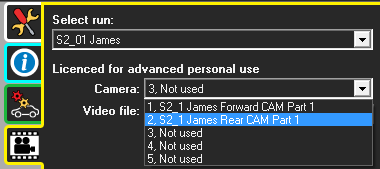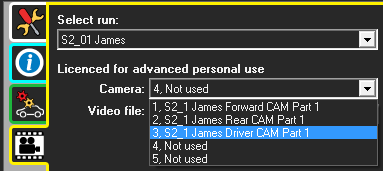Load RUN data files and associated videos
Note: In this section we just load a RUN data file and associated videos to the Analysis application to check the overlay with “Video export” feature.
We do not focus on the other tasks associated with data analysis.
1. Open Race Technology Analysis application using the launcher shortcut.
2. Loading a RUN files and primary video file
- Load Attach: a RUN data file file to the Analysis application.
- You will be prompted to select a video file associated with the RUN file; select a file that you expect to use as the primary video.
3. Load the second video using the “Run Manager”.
|
a)
| Open “Run manager” dialog using the menu command Data > Run Manager or click the  button on the tool bar. button on the tool bar.
|
|
b)
| Select the “video setup tab” - 
|
| c)
| Select the second camera from the
“Camera” drop down list
| 
|
| d)
| Then drag and drop a video to the
“Video file” text box or
use the browse button to select a file
| 
|
| d)
| Selected video file is now loaded
into the second camera
| 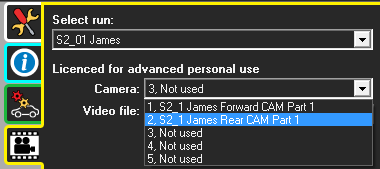
|
4. Load another video to the third camera.

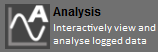


 button on the tool bar.
button on the tool bar.